Table of Contents
Overview
A separate backup of the items saved in the business profile of a user account can be created via the Back up all business profile items policy for disaster recovery purposes.
For example, if an employee is terminated and does not provide the password to their account, this backup can give you access to the items in their business profile.
- This is a backup that is enabled via the security policy and is available to accounts with an Advanced subscription.
- Data in the organizational backups can only be accessed by Admin users with portal access, and by entering the private key that is generated when organizational backups are enabled.
If you lose this private key, there is NO way to access the backup data.
As a best practice we recommend saving the private key within your central Password Boss account, or with a senior member of your team. We also recommend that you store the private key on a USB key that is locked in a safe.
The private key is literally the key to the castle.
Every password backed up can be accessed by the private key.
Enable Organization Backups
- Log in to the Password Boss partner portal as an admin for your team or customers.
- Click on the Company you want to manage, then POLICIES from the top menu.
- Scroll down to the Advanced Policies section, and click on the Backup all Business profile items policy.
- Toggle the policy on
- Copy the Private Key that is generated into a safe place (see recommendations above) and click OK
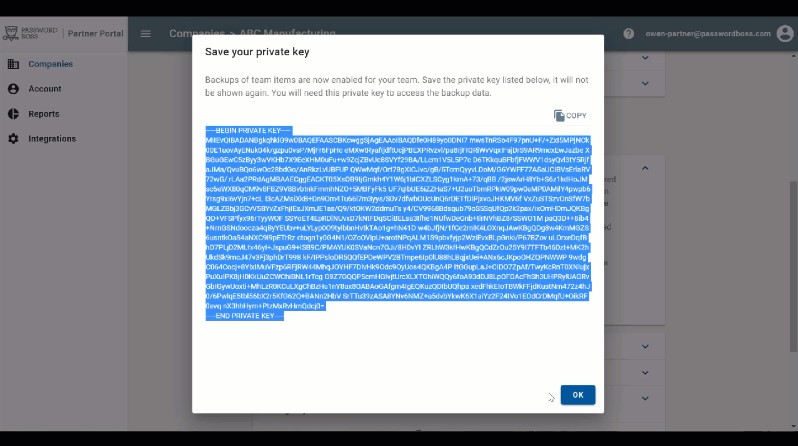
Tip - click the images to make them larger
It can take up to 30 minutes before the policy change is active on all accounts
The account does have to be logged in for the policy change to make the initial backup. Once a user logs in for the first time after the policy is turned on, the initial organizational backup will run.
Validating Backups
Once the initial Organizational Backups have run, additional backups are run based on changes to the user's account.
- Log in to the Password Boss partner portal as an admin for your team or customers.
- Click on the Company you want to manage, then BACKUPS from the top menu.
- Click on the user, and it will show backups from the past 7 days.
- Click on SHOW MORE to see additional Backups for the past 30 days, then again for the past 90 days
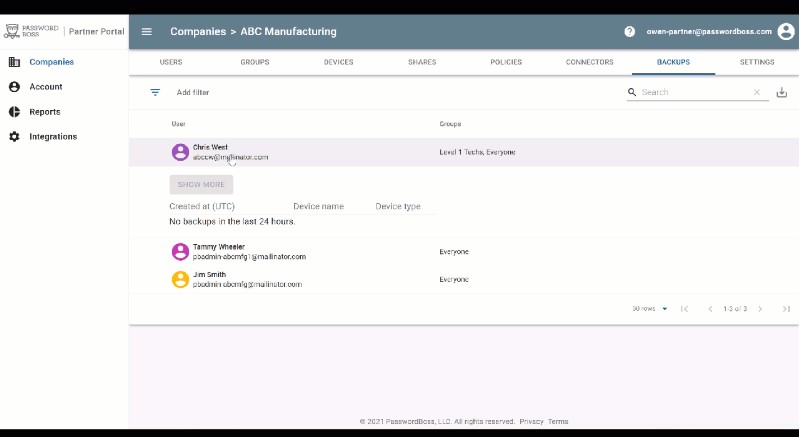
Tip - click the images to make them larger
- After the initial backup, the Password Boss application will look for changes every four hours and send in a new backup if any changes are found.
- As a failsafe, accounts that do not have changes over four weeks will backup even if no changes have happened.
Key Item
Password Boss has to be logged in for any backup to occur.