Disabling Password Boss on Websites Within the Partner Portal
You can disable Password Boss from sites where you do not want it to run, for example on a PSA, RMM or CRM.
Table of Contents
Disabling Overview
Password Boss works by scanning web pages looking for fields on the web pages to enter usernames, passwords, contact information, and payment details. There may be pages you may not want Password Boss to interact with. When Password Boss is disabled on the page or a site, you will no longer see the owls in the fields, and Password Boss will not be able to fill in any data on these disabled pages.
The recommended way to disable Password Boss on sites is to disable all of the internal pages for a site but leave the login page active so you can use Password Boss to log into the site.
Generally, this approach requires adding two entries to the disabled list. One entry will whitelist the login page, and one entry will block the rest of the site.
Example of how to disable sites
The example below is how to disable Password Boss on all of the internal pages for the QuickBooks site but not on the login page so Password Boss can still log you into the site.
Disable list entries can be added in either the app or the portal
If you add entries to the disable list in your local Password Boss app, the entries will only work for your Password Boss user account. If all of the users at your company or your customer need the same entries, the recommended approach is to add the entries in the Disable password boss on individual pages or entire domains policy of the policy section in the Partner Portal.
Tip - Click the images to make them larger
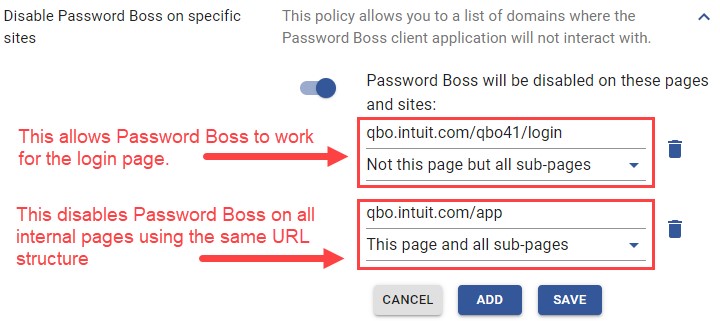
Tip - Click the images to make them larger