Managing Items You Have Shared
Learn how to effectively manage who can access the items you have shared.
Table of Contents
After sharing an item with others, you can change the share by adding items, deleting items, or changing the recipients.
After you change shared items, the changes are automatically sent to all recipients.
How to update shared items
-
Folder Shares - You can update the contents of a shared folder by adding or removing items to the shared folder. To change recipients or permissions on a folder share, use the Share Center
-
Individual Item Shares - All changes to individual item shares are made in the Share Center.
To change an existing share from any device, first go to the Share Center. Follow the steps for your device below.
Keep the following in mind as you manage shared items:
-
Item or share — A share can contain items or a folder, but not both simultaneously.
-
Revoking access to a shared item — The share originator can revoke access to shared items anytime.
-
Declining a share — The recipient can decline any shared item anytime.
Editing a share
PC & Mac
- From the left menu, click Share Center.
-
Find the share you want to edit.
- From the 3-dots menu icon click Change.
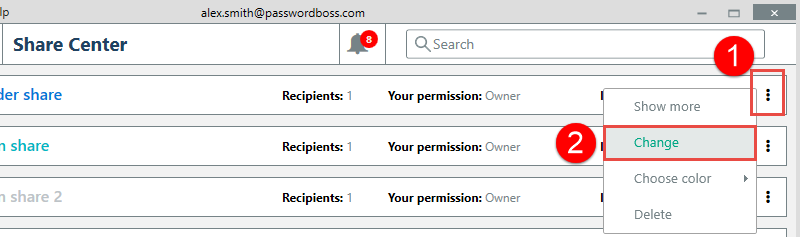
- Change the contents of the share on the first screen and the recipients & permissions on the second screen.
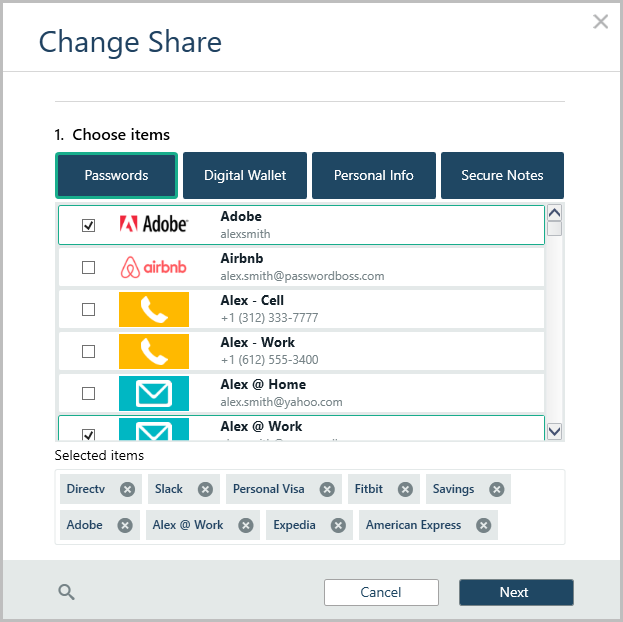
- When you are done making changes, click the Share item button on the second screen to save your changes.
WebApp
- From the left menu, click Share Center.
-
Find the share you want to edit.
- From the 3-dots menu icon click Change.
4. Change the contents of the share on the first screen and click Next.
5. Change the recipients & permissions on the second screen.
6. When you are done making changes, click the Save Share button on the second screen to save your changes.
iOS
- From the bottom menu tap More

- Tap Share Center.
- Tap the share you want to edit.
- Use the Info, Items and Recipients tabs to change the share.
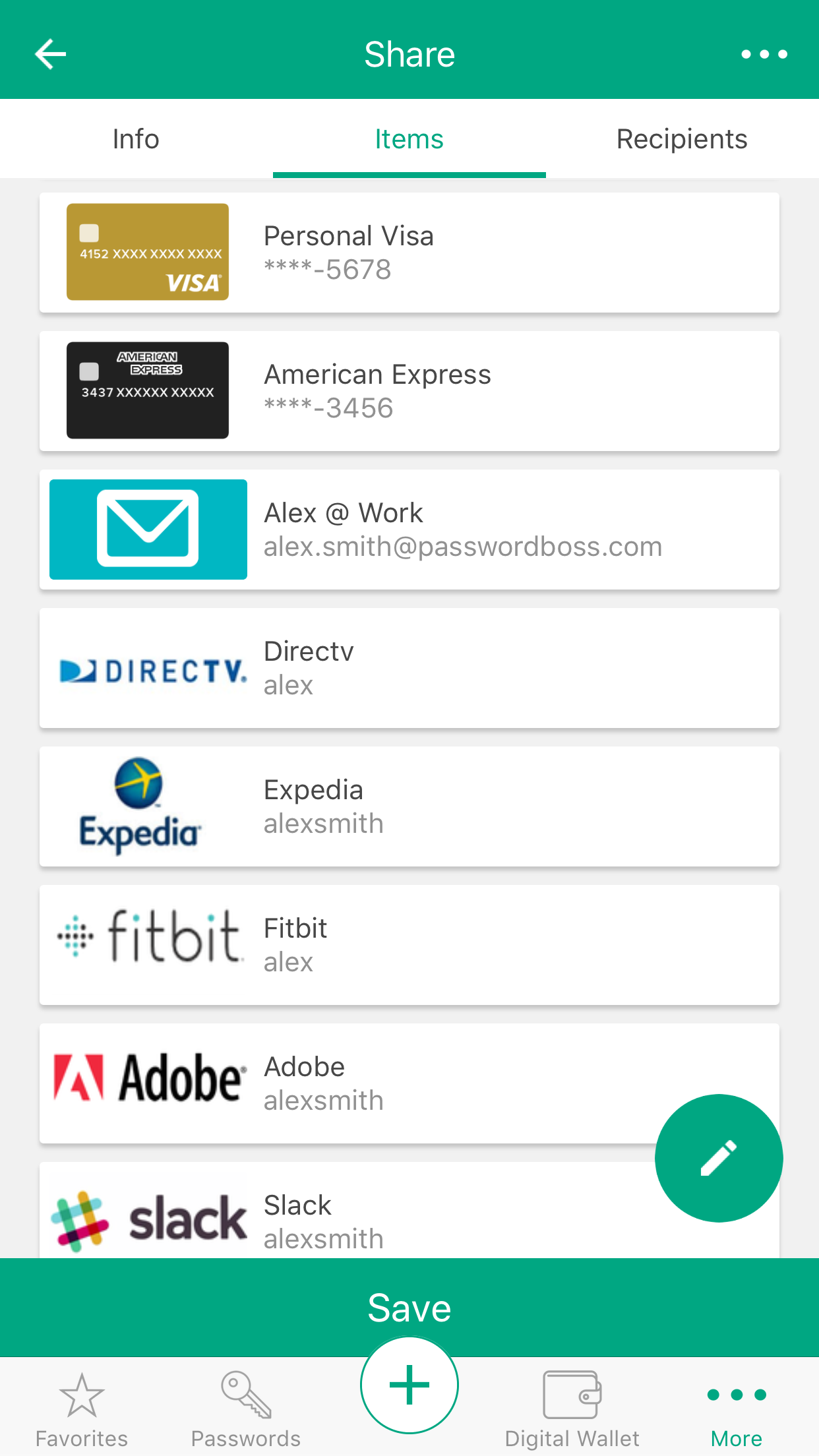
- Click Save when you are done
Android
- From the top left, tap the menu icon

- Tap Share Center
- Tap the share you want to edit.
- Use the Info, Items, and Recipients tabs to change the share.
- Click Save when you are done.
When are changes sent to recipients?
Changes to shared items are sent to the recipients in one of two ways:
-
Changes made by editing individual items, like updating a password, the changes sent to the recipients the next time your device does a backup. The default interval for backups is every 5 minutes. The recipients will receive the changes the first time their device does a backup AFTER your backup occurs.
-
Changes made via the Share Center are sent when you save your changes in the Share Center. The recipients will receive the changes the first time their device does a backup, AFTER your changes are saved.
How to send changes immediately
Click the Backup Now button to send your changes to the recipients immediately.
PC & Mac
- From the left menu, click Settings.
- Click the Backup now button.
iOS
- From the bottom menu, tap More

- Tap Backup now
Android
- From the top left, tap the menu icon

- Tap Backup now