Adding customers
How to add customers in the Password Boss Partner Portal
Table of Contents
Adding New Customers to Password Boss
Each customer should be added as a separate Company or tenant in the Partner Portal
Adding customers from your PSA
If you have a PSA integration enabled, you can add the new company directly from your PSA for:
- ConnectWise Manage
- Kaseya BMS
- Autotask PSA
- Login to the Partner Portal
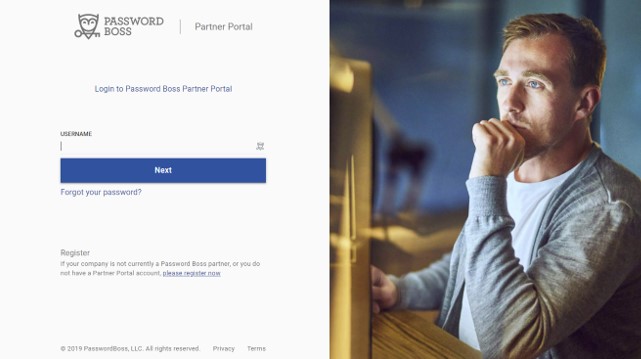
- From the Companies tab, click the blue circle with a "+", then click Add company.
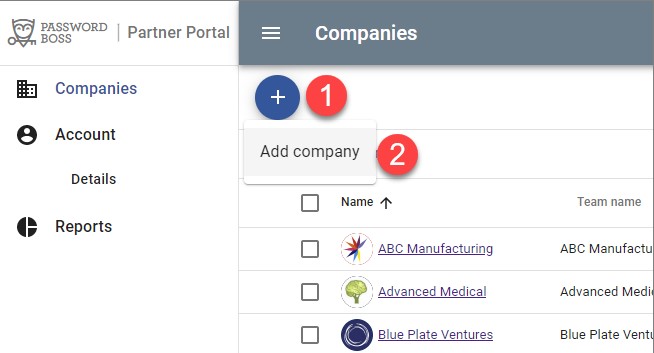
Company and Profile Name
- Enter the business name and the business profile name.
- The business name is the legal name of the business
- The business profile name is the name of the business profile that the users will see in the Password Boss app.
- Add a logo for the company:
- When a logo is added, the users will see the logo on the business profile in the Password Boss app.
- The logo will also appear in the Companies list in the Partner Portal. The logo can be added later as well.
- Click Next
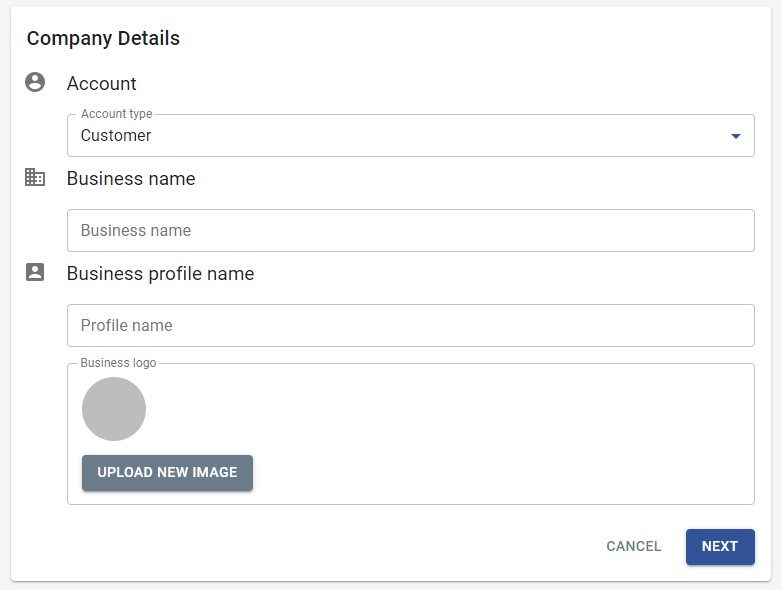
Primary Contact
- Add the details for your primary contact.
- When the company is created, the primary contact will receive an email with a temporary password to login to the Password Boss app and a link to download the app if they do not have it already.
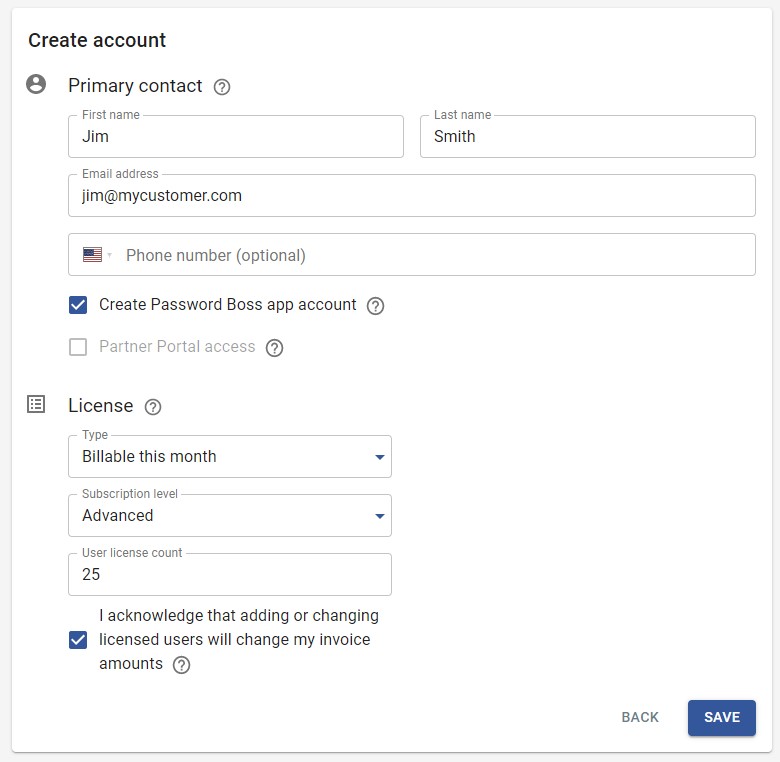
Primary contact
The primary contact is created as an Admin for the company and designated as the primary user account.
License
Set the initial subscription level and user count for the company.
| Option | Description |
|---|---|
| Billable this month | These users will be added to your invoice at the end of the month. |
| Free until the end of this month | They are used for trials for new customers. These users will not be included in your invoice at the end of the month but will be included on the following month's invoice. |
User license count
The value in the User license count is the number of users that are available for user accounts at the company. This is also the number of users included in your monthly billing.