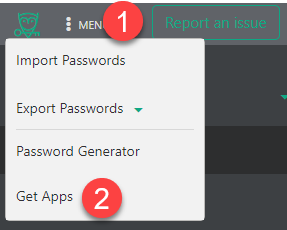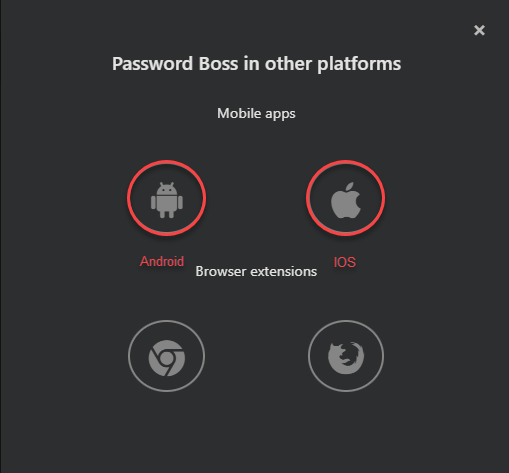⭐ Start Here for Migrating Users
Updated 8/30/2024
Table of Contents
Before you start!
First, you must also upgrade to the latest Windows Desktop client, version 5.5.5220 that supports exports that work best with Password Boss WebApp. This export will contain only items that you own and not any items shared with you.
Shares will not migrate or move between the Desktop and WebApp due to a fundamental change to the way sharing works now. Any Shares you have created in the Desktop Application will have to be recreated in the WebApp.
You can continue to Run the Desktop version while running the WebApp, but data will not synchronize between the two platforms. If you change something in the Desktop Client, you will also have to change it in the WebApp.
Backup your Password Boss Desktop data
Before you start with Password Boss WebApp, export your current Password Boss Desktop data. Select the Password Boss Encrypted JSON and save it in a save place.
Backup your passwords to a file on your computer
The desktop version of Password Boss allows you to make a local backup copy of all of the items saved in your Password Boss account. Unfortunately, mobile devices do not support exporting your Password Boss data to a file.
You can open Password Boss and from the File menu, choose Export data and select from the following formats:
- Text file
- Password Boss JSON
-
Password Boss Encrypted JSON
Ensure you note where you save the file and protect it because all of the exports except the Encrypted JSON file are unprotected, and all your passwords can be exposed. You should permanently delete unencrypted backup files after using them or store them in an alternative secure manner to protect your data.
When you select the Password Boss Encrypted JSON, you must use your email address and Master Password to encrypt it.
Can I export it as a CSV file?
CSV files store data values (plain text) in a list format separated by commas. Due to the nature of the hierarchical/relational data stored in the Password Boss database, we do not support CSV files because it will not support the large number of data types and the content of the data we hold for you.
Welcome to Password Boss WebApp!
When you receive the invitation to participate in the Password Boss WebApp Alpha test, your account will be associated either with a new email address or with the same email address you currently use with Password Boss Desktop.
Sign in for the first time
You will be notified when your account is ready to sign into the WebApp.
When ready, visit https://app.passwordboss.com and click Log in with your existing email address. If you have a Partner Portal Login, see the next section. The Master Password here can bethe link below that matches your testing situation.
Existing Email using Password Boss Desktop
Login with your existing email address. If you have a Partner Portal Login, see the next section. You will be asked to verify your email address with a one-time code sent to your email. Once verified, you will create a new Master Password and then it will sign into the WebApp.
Existing Password Boss Partner Login
Login with your existing email address. You will be asked to verify your email address with a one-time code sent to your email. Once verified, you will create a new Master Password and then it will sign into the WebApp. This new Master Password will become your new Partner Portal Password. The next time you sign into the Partner Portal, you will use your email address and new Master Password to log in.
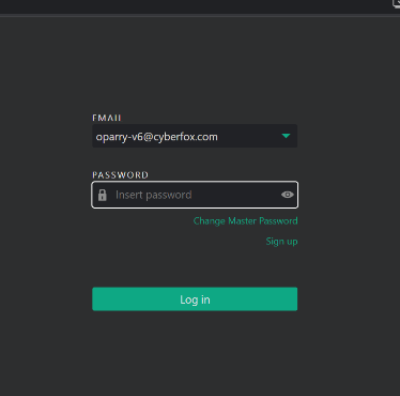
You will then be asked to verify your device for the first time with a one-time password (OTP) sent to your email. This is how we validate that the browser of the device you are on is ready for using the WebApp.
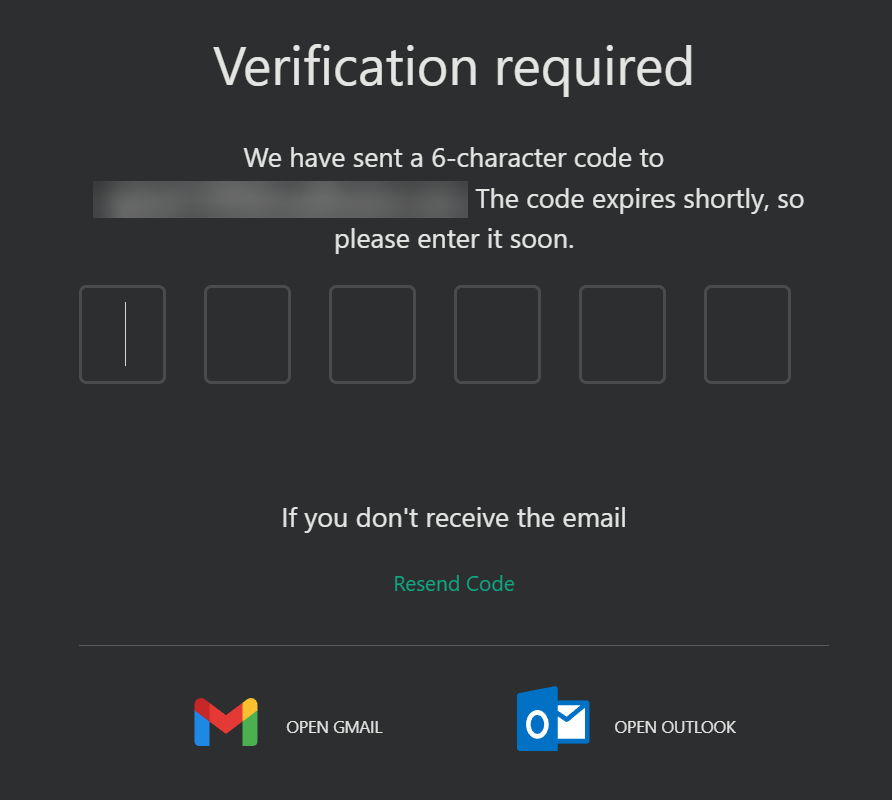
Once you have entered the OTP code, you will be asked to accept the Terms of Service, and you will be on the main screen for Password Boss WebApp!
Create your Recovery Key (NEW FEATURE)
Our new feature allows you to access your account to reset or change your Master Password. Click on the Tools & Settings (1) Button in the upper right-hand corner, then click on Settings(2). Click on Security(3) on the left pane and choose Get Recovery Code(4)
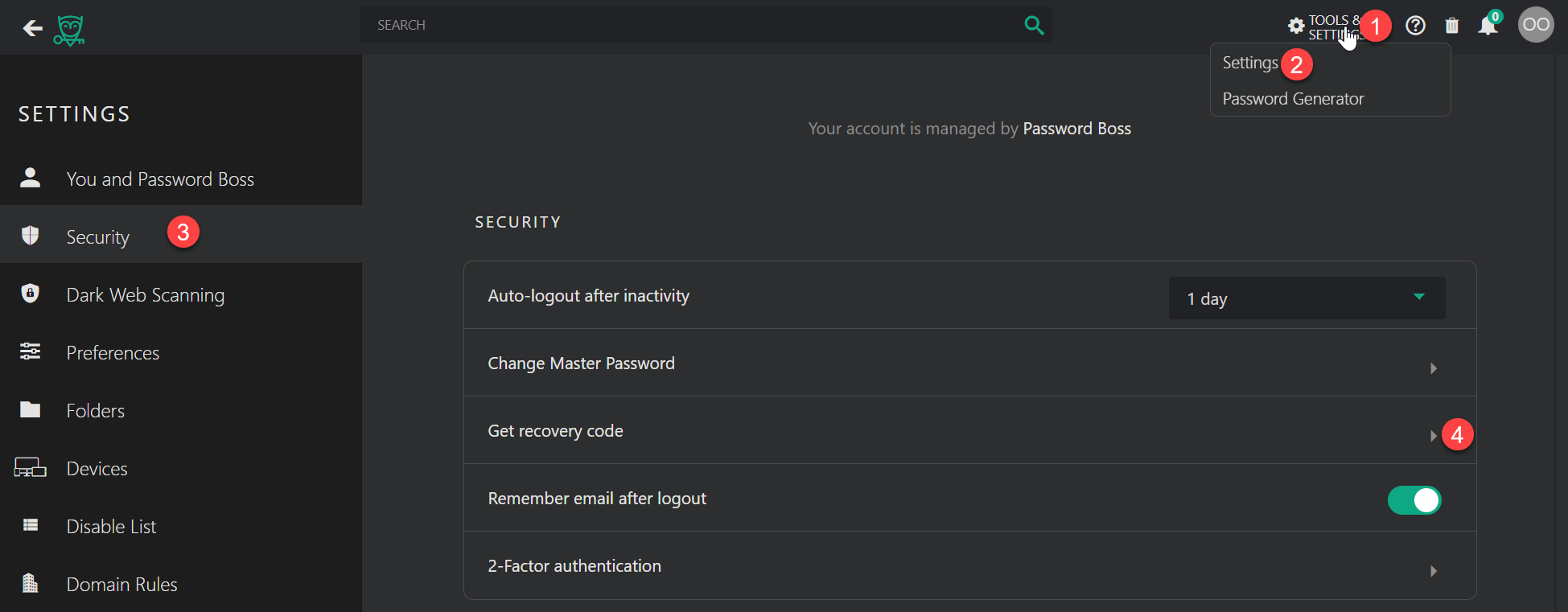
Enter the Master Password you set when you logged in and a QR code with a download PDF button will appear. You do not scan the QR code, just Download the PDF and save the file in a safe place.
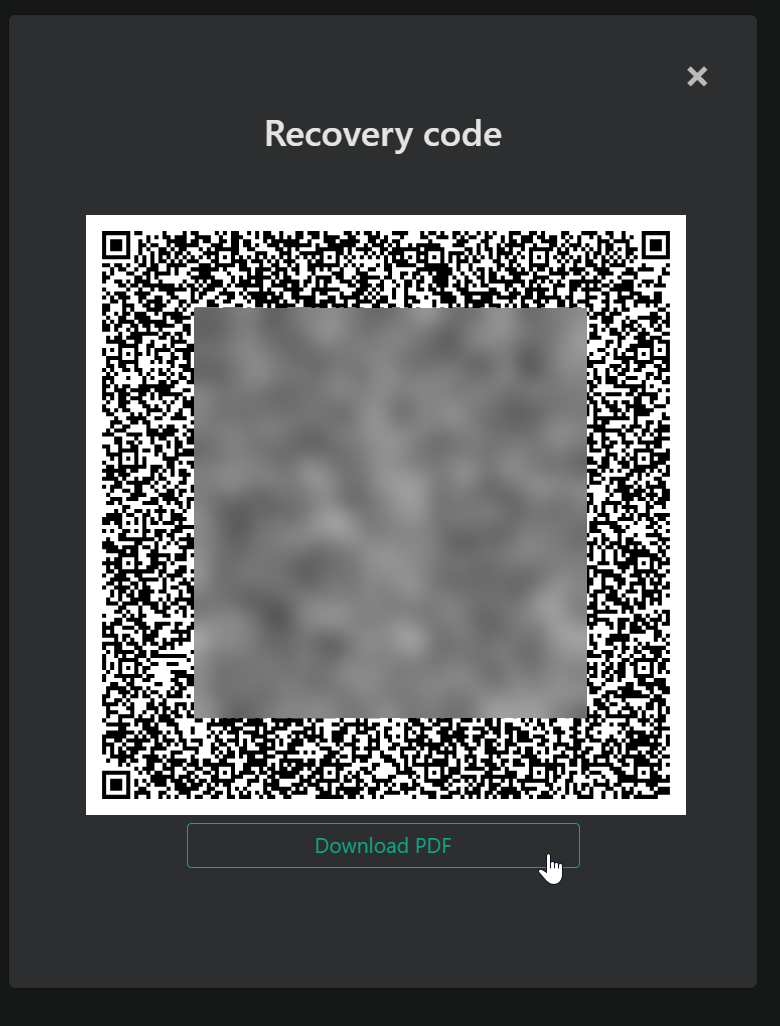
Keep this PDF in a safe place. With this Recovery Code file, you can use this to gain access to your Password Boss WebApp account without your Master Password from the login screen by using the Recover Account feature. This is how you can change your Master Password in case it is forgotten without losing any data.
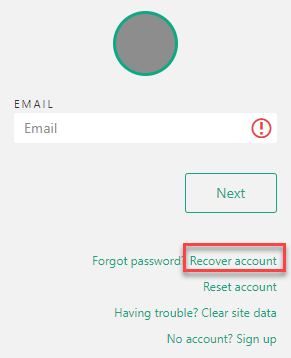
Import your Password Boss Desktop data.
When you log in for the first time into Password Boss WebApp, the starting page prompts you to add some passwords. Click on Import from Password File to import your Password Boss Desktop data.
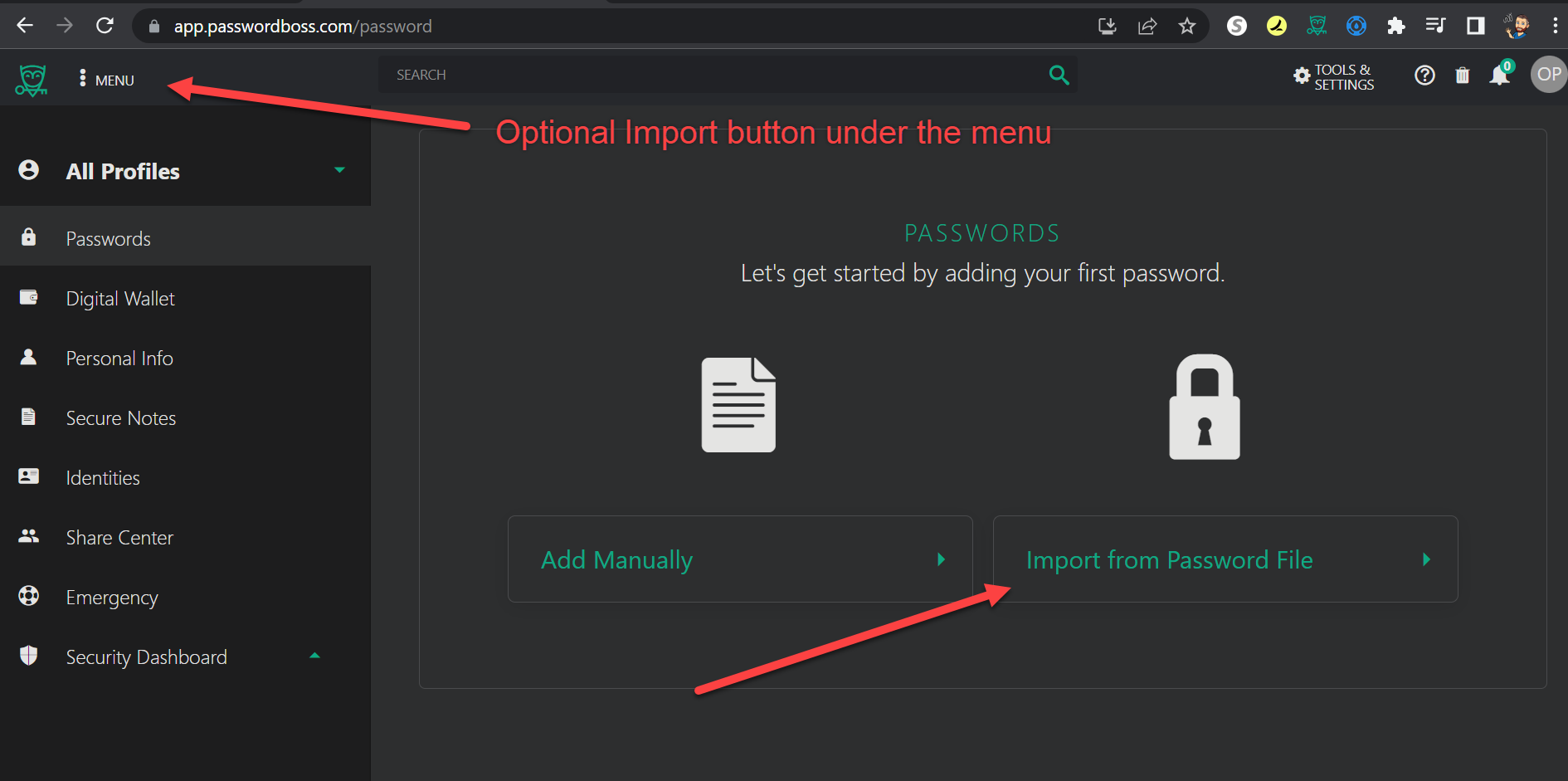
Select the Password Boss Desktop App encrypted export from the drop-down, then select the file you saved from Password Boss Desktop and click Next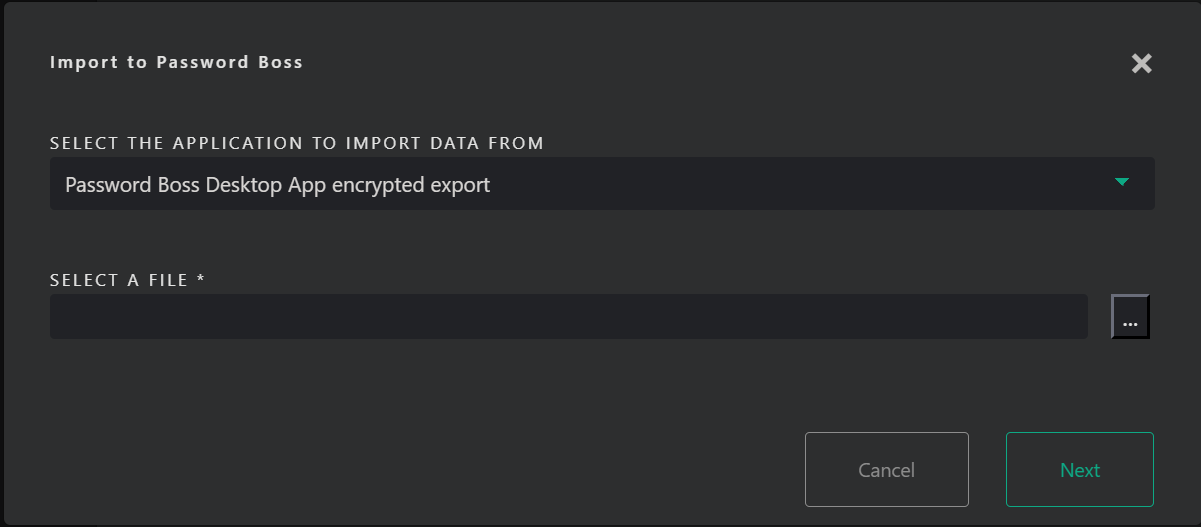
Enter your email address and Master Password from Password Boss Desktop where you saved this file.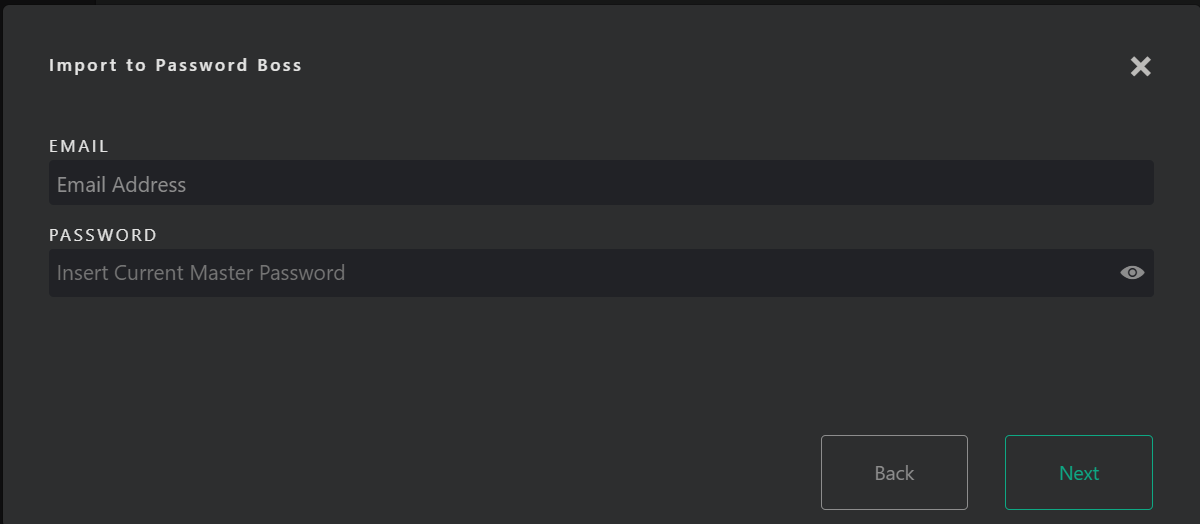
On the next screen, select the Password Boss profile, select all items, and click Import.
Importing from the Password Boss Desktop into profiles
Password Boss Desktop import does not separate the items into profiles. You will need to import items individually and manually select the items for the appropriate profile (running the import process twice, once for each profile).
Suppose you are using a Policy on your Password Boss account to keep business items in the business profile (see here). In that case, we recommend importing them to the Personal profile and letting the policy move items that contain email addresses that are part of the policy.
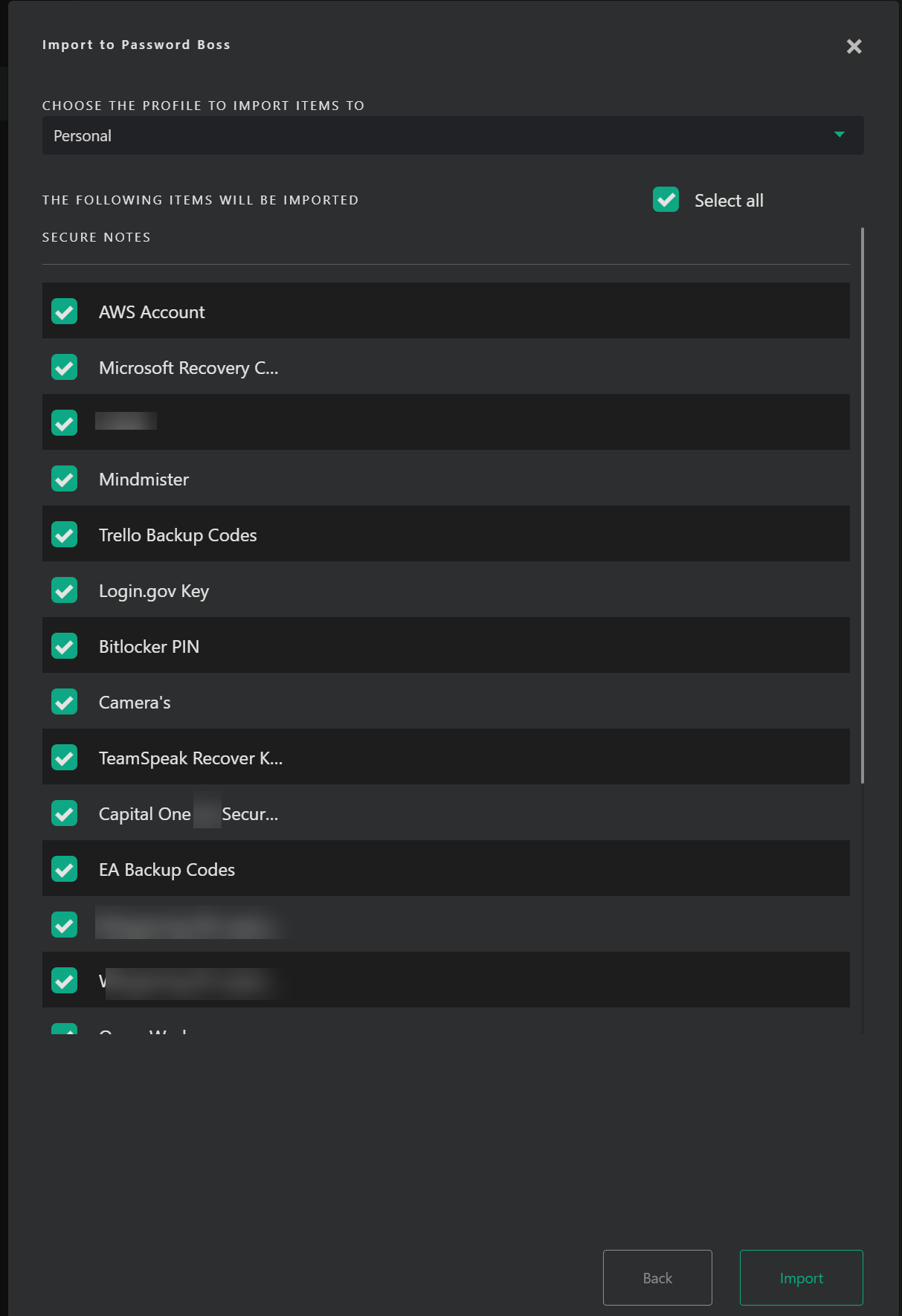
It will take a few moments to process and display on the screen. Once the items show a green dot on the far right side of the item, the import is successful.
Install the Password Boss WebApp Extension to your Chrome Browser
Once logged in, you will be prompted to install the Chrome extension. This extension is essential for Password Boss to automatically fill in your login and personal information on website forms.
You can easily install the browser plugin for Chrome or Firefox by clicking Menu > Get Apps.
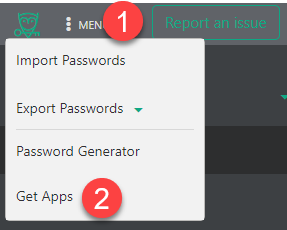
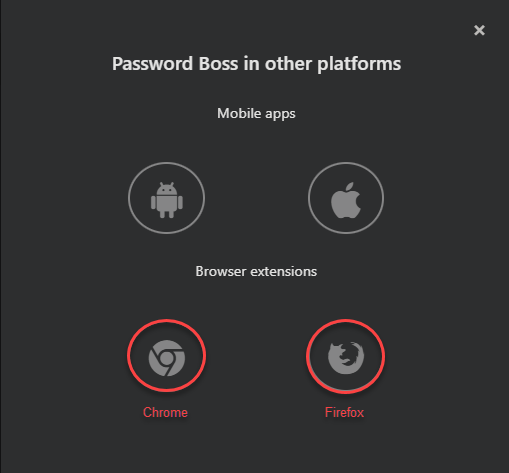
Installing Password Boss WebApp on Mobile Devices
You can easily install mobile applications by clicking Menu > Get Apps. These will take you to the Support Page, which will give instructions on installing the correct Password Boss WebApp version for your mobile device.