Het delen van beste praktijken
Krijg inzicht in strategieën voor succesvolle samenwerking en leer hoe u wachtwoorden succesvol deelt met een team.
Gebruik delen - het is een uitstekende manier voor uw team om samen te werken
Delen is een van de krachtigste functies van Password Boss en biedt u een veilige manier om samen te werken met uw team.
Sharing items in Password Boss
It’s easy to share any item in Password Boss with anyone else. You can securely share one item, several items, or an entire folder of items. If the recipient does not have a Password Boss account, we will help them create one. If your Password Boss account is part of an Organization, you can choose recipients from the list of users in your company or from the list of groups that your admin has created.
Any item can be shared.
- Passwords, Digital wallets, notes, etc.
Only item owners can share items
- You retain ownership of the items shared, and shared items cannot be re-shared
Two types of shares
- Item shares
- Folder shares.
Notes on sharing
-
Shared items are encrypted, meaning that only you and the recipient have access to the shared data.
-
You retain ownership of items you share. This means that the recipient cannot re-share the item with someone else.
-
You can cancel a share at any time. Canceling a share will automatically remove any shared items from the recipient's account the next time their account synchronizes.
-
Items are shared until you cancel them, you can also add an expiration date if you like.
-
Shares can contain individual items or folders.
-
Once you share something, you can edit the share to add, change, or remove items from the share.
- When you make changes to shared items, the changes are sent to the recipients of the shared items.
- Items that have been shared with you will appear in the share center, in the Shared Folders list of folders, and the corresponding section along with your personal items.
How to share items
Shared items normally appear in the recipient's account a few minutes after creating the Share.
Desktop
-
Open Password Boss.
- From the left menu, choose Share Center.
- Click on the orange circle
 to create a new Share.
to create a new Share.
- The New Shared Item window will open.
-
Select the profile you want to share items from.
-
Check the box next to each item or folder you want to share.
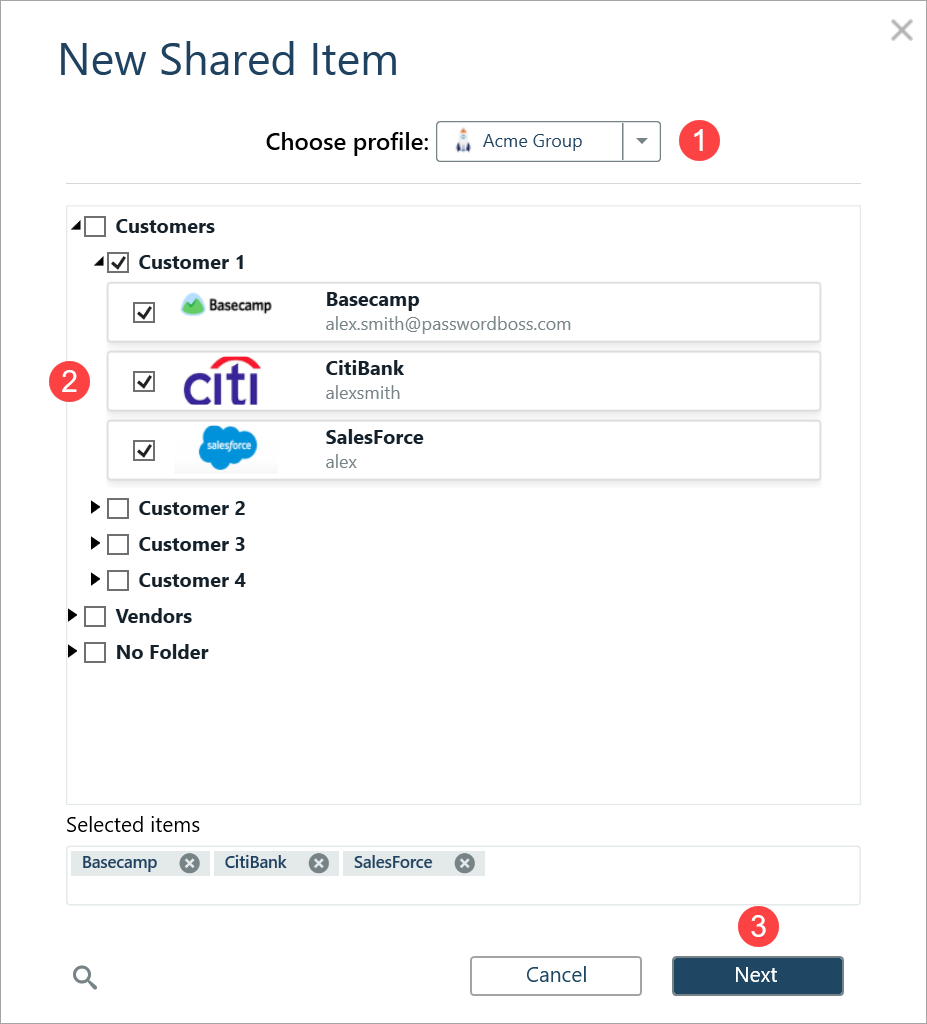
- Click Next.
- Enter a Name for the Share, add recipients, pick a duration and click Share item.
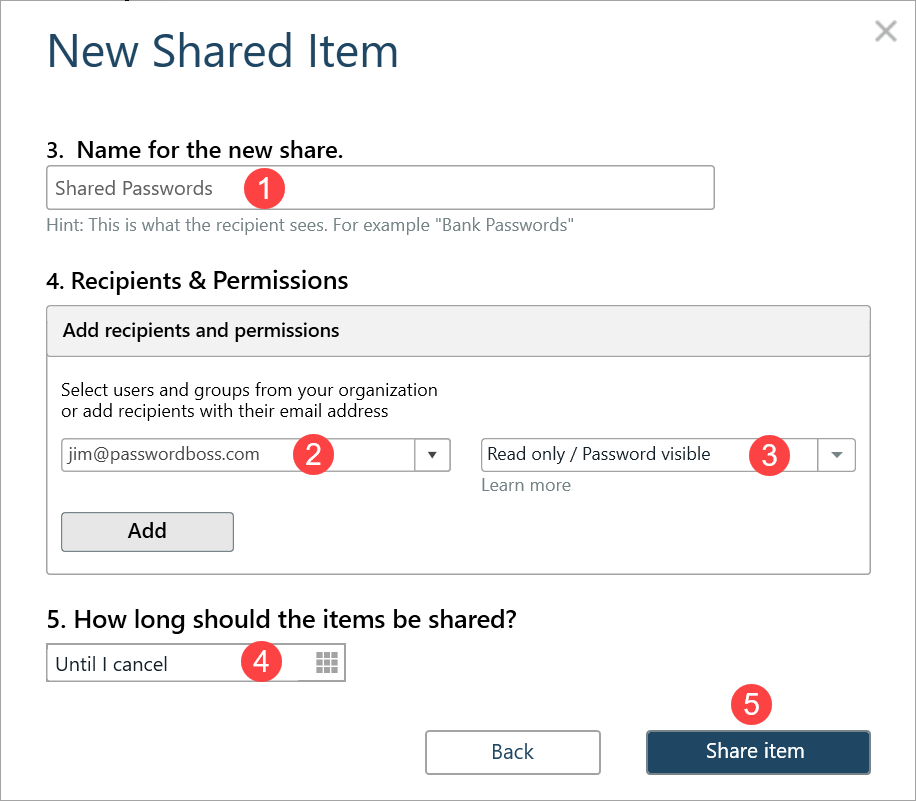
- The recipient can then open the Share Center, and on the Shared with Me tab they can Accept or Decline the Share.
WebApp
-
Open Password Boss.
- From the left menu, choose Share Center.
- Click on the Add Share button
 to create a new Share.
to create a new Share.
- The Create a new Share window will open.
-
Select the profile you want to share items from.
- Check the box next to each item or folder you want to share.

7. Click Next.
8. Enter a Name for the Share, add recipients, pick a permission (Invisible, Read, Editor), and click Add, use the How Long Should the Items be Shared feature (optional), and Save Share.


The recipient can then open the Share Center, and on the Shared with Me tab they can Accept or Decline the Share.
iOS
-
Open Password Boss.
- From the bottom menu, tap More

- Tap Share Center.
- Tap the green and white circle

- Tap Individual Items or Entire Folder.
-
Tap the items you want to share.
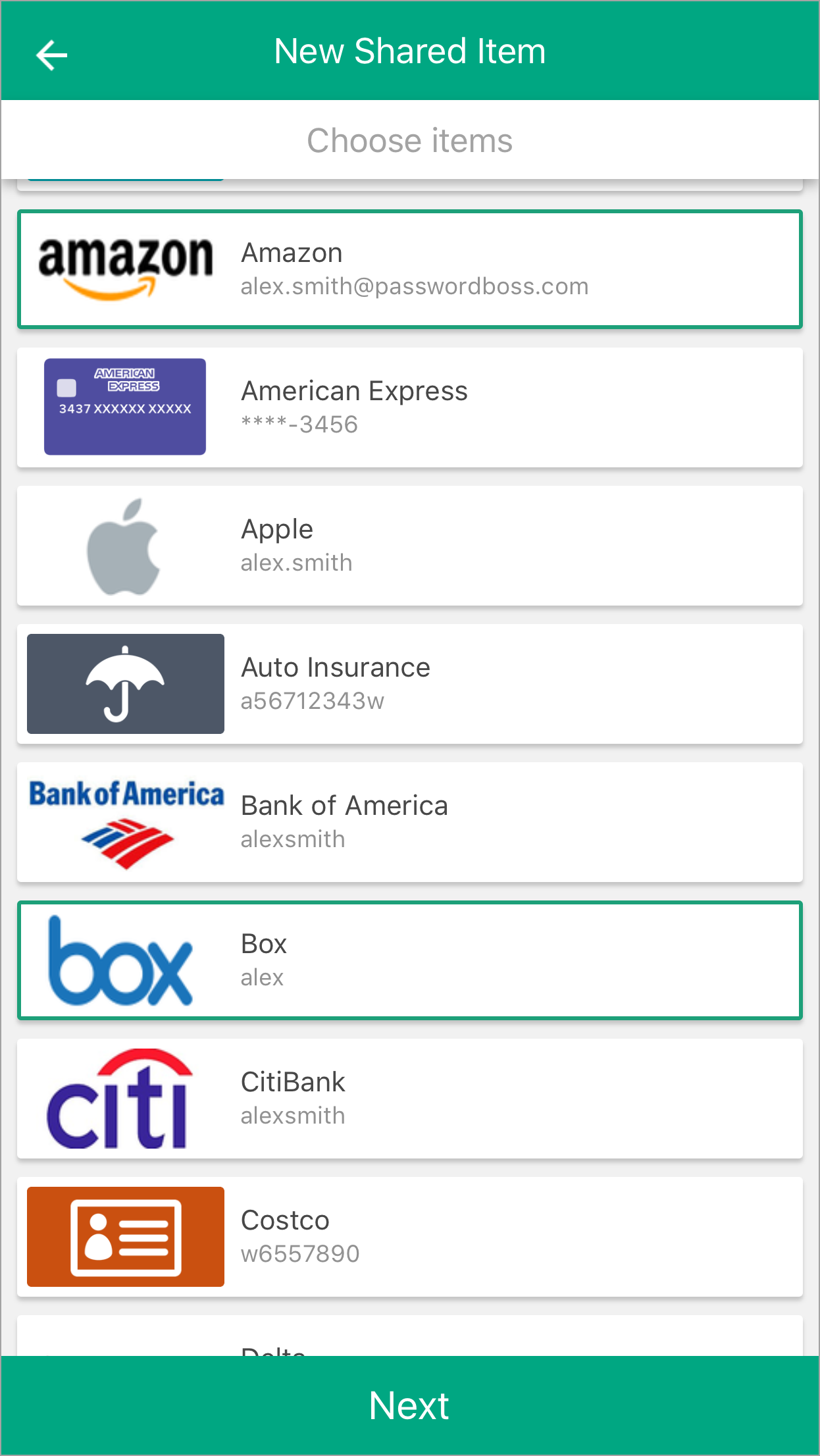
- Tap Next.
- Enter a Name for the Share, add recipients, pick a duration, and tap Share item.
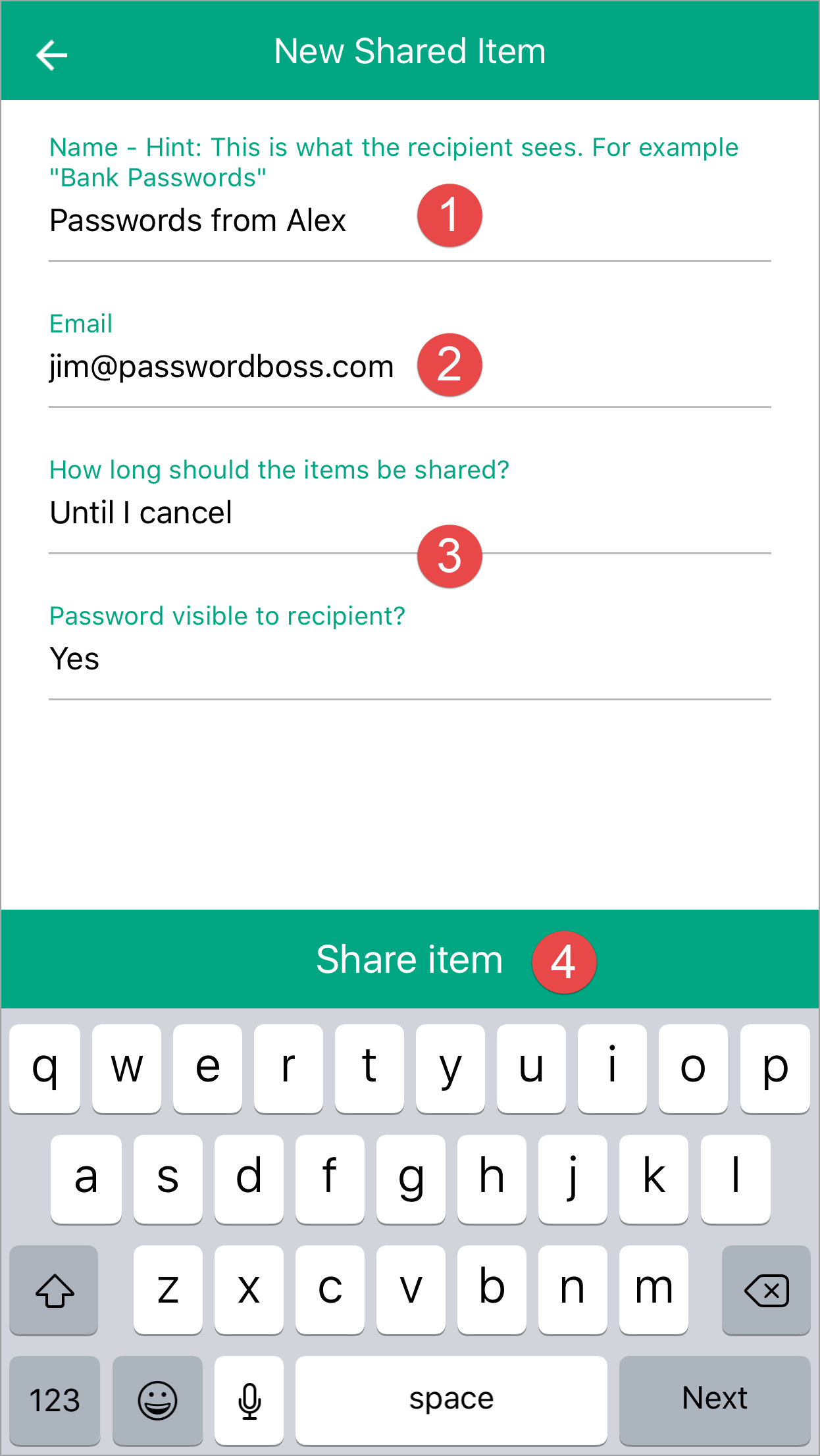
- The recipient can then open the Share Center and on the Shared with Me tab, they can Accept or Decline the Share.
Android
-
Open Password Boss.
- From the top left tap the menu icon

- Tap Share Center.
- Tap on the orange circle

- Tap Individual Items or Entire Folder.
-
Tap the items you want to share.
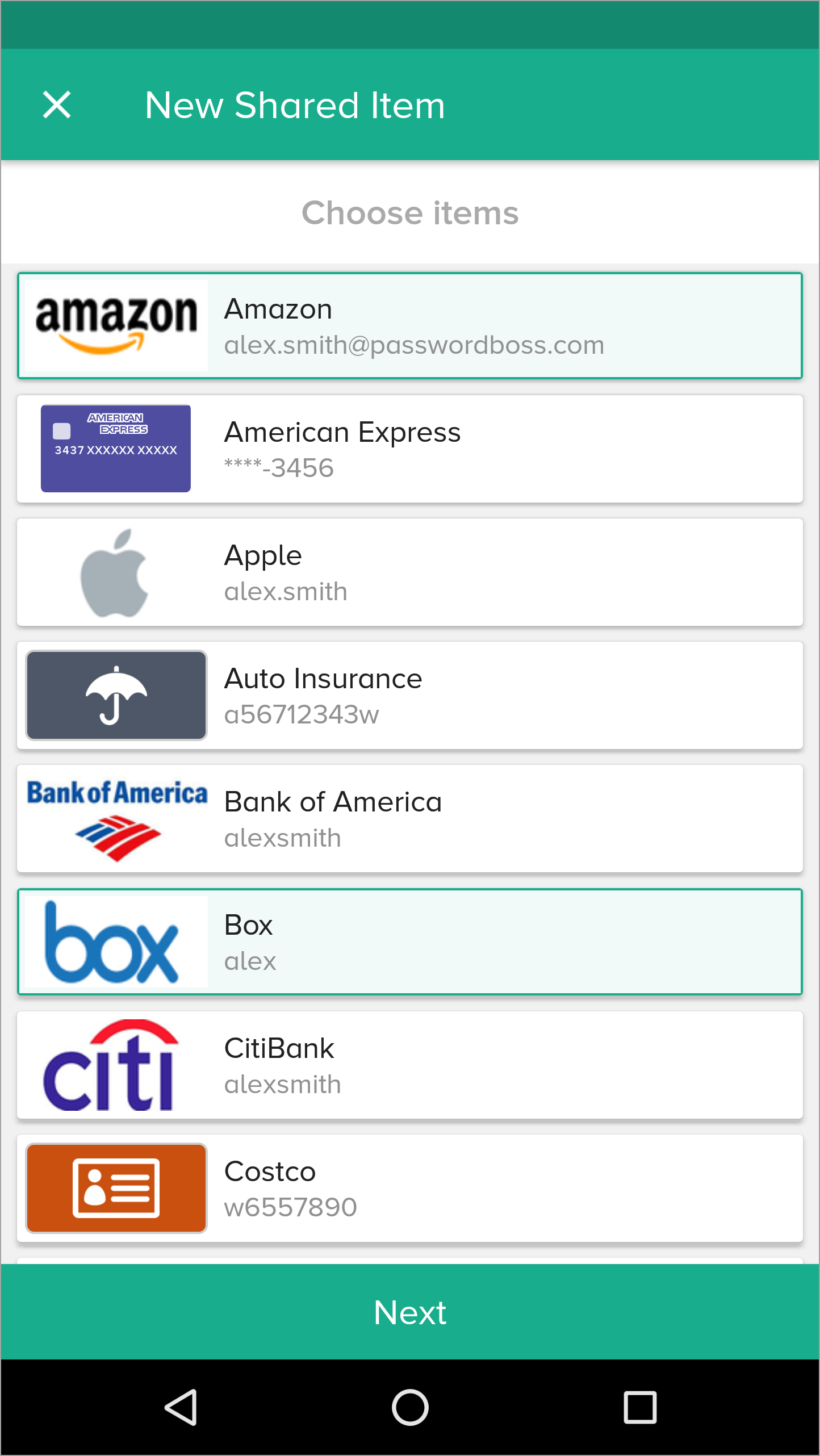
- Tap Next.
- Enter a Name for the Share, add recipients, pick a duration, and tap Share item.
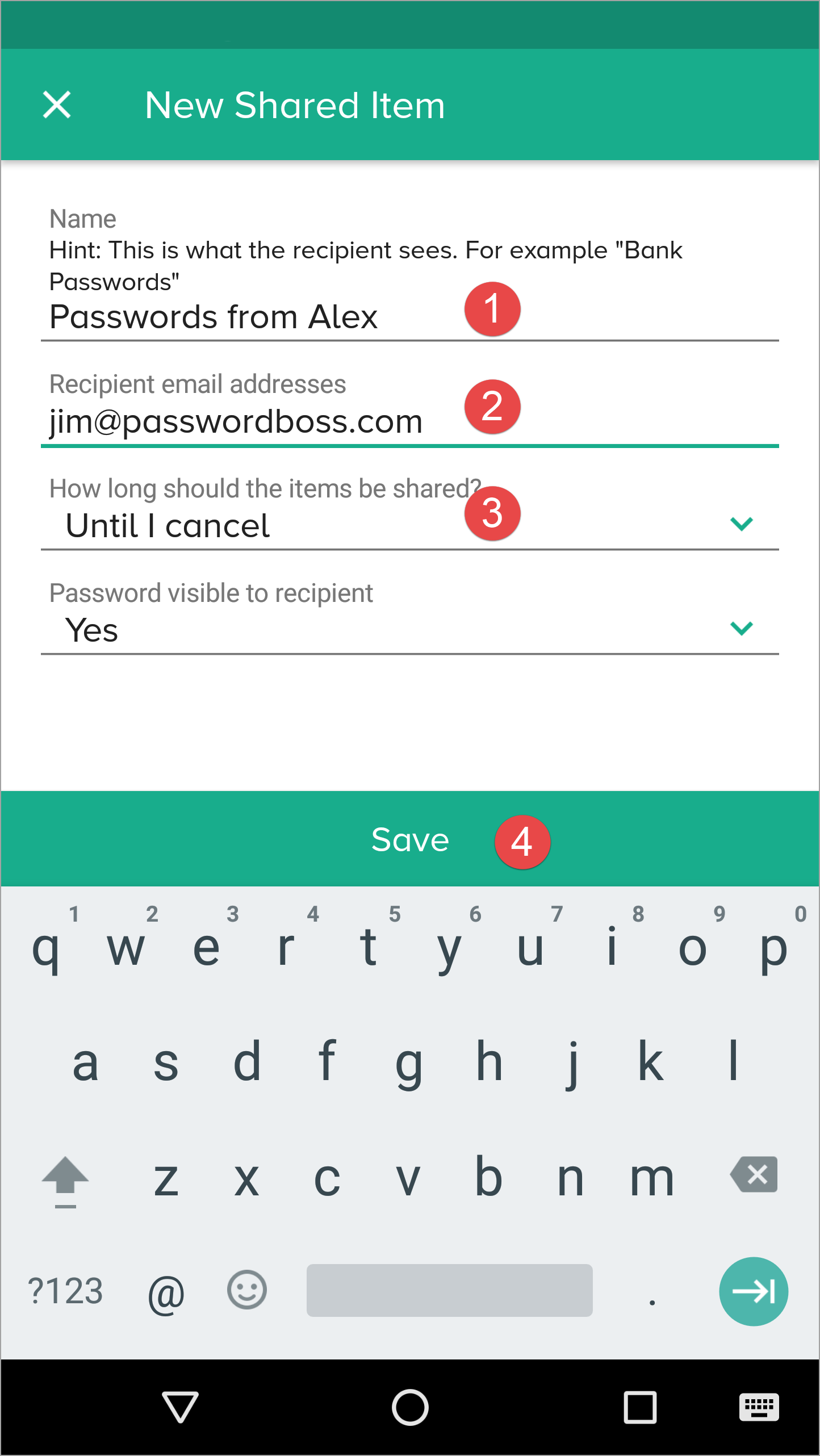
- The recipient can then open the Share Center and on the Shared with Me tab,they can Accept or Decline the Share.
Making changes to shared items
As you make changes to items you have shared, those changes will automatically be synchronized with all recipients.
Updating recipients happens during the normal synchronization process of your Password Boss account. Synchronization happens every 5 minutes from each device.
When you make changes to a shared item, it can take up to 10 minutes for the changes to be received by the recipients - up to 5 minutes for the changes to leave your device, and up to 5 minutes for the recipient to download the changes.
The Share originator can use the Backup Now function to synchronize any Share changes immediately. The recipient can then use Backup Now to receive the changes immediately.
Gebruik groepen om items te delen
Een beheerder van uw team kan groepen gebruikers op de portal maken, bijvoorbeeld voor Marketing, Financiën, HR, enzovoort. Wanneer er gebruikers aan uw team worden toegevoegd of eruit worden verwijderd, kan de beheerder het groepslidmaatschap op de portal bijwerken.
Wanneer u gedeelde items aanmaakt, kiest u groepen in plaats van individuen als ontvangers. Wanneer groepen worden gebruikt, hoeft u de gedeelde items niet te bewerken wanneer uw teamlidmaatschap verandert. Zolang de teamleden van de gebruiker aan de groepen op de portal worden toegevoegd, ontvangen ze automatisch de gedeelde gegevens wanneer ze inloggen op hun Password Boss account.
Use groups to manage users
Why you should use groups
Groups are designed to make it easy to manage recipients of shared items. The benefits of using groups include:
- Shares sent to groups are automatically updated as the membership changes. If shares are sent to individuals, each must be manually edited as the recipient list changes.
- It is quicker to manually choose groups as recipients then add each recipient individually.
- If you need to review a share and who has permission to share, you do not need to scroll through long lists of recipients.
The Everyone group
All teams have an Everyone group that is automatically created for your team. The Everyone group contains all team members from your account. The membership of the Everyone group is maintained automatically by Password Boss.
The Everyone group includes everyone in your account. Only share to the Everyone group as a recipient when all team members need access to the shared items. If only some team members need access to the shared items, create a new group with limited membership.
Use meaningful names for groups
- Use names for your groups that describe the group so that other team members can identify the group. Group names that identify the group, project, or department make it easy for other team members to know what the group is for. Examples: Marketing, Finance, Project Alpha.
- Consider adding the permissions to the name of the group.
- Depending on your team structure, it may be useful to create groups that will be used to assign read-only permission and other groups with editor permissions. Examples: Marketing-Read Only, Marketing-Editor, Sales-Read Only, Sales-Editor, Admin-Read Only, Admin-Editor.
Avoid duplicating groups
Keep your list of groups concise and avoid making groups that duplicate the membership in an existing group.
How to create groups
- Login to the Password Boss portal as an admin for your team.
-
Click Users & Groups from the left menu.
- Scroll down to the Groups section.
- Click +Create New Group.
-
Enter a group name and click save.
How to add or remove users from a group
- Login to the Password Boss portal as an admin for your team.
-
Click Users & Groups from the left menu.
- Scroll down to the Groups section.
-
Find the group you want to change.
- From the blue Actions button
 Choose Edit.
Choose Edit.
-
Add or remove users from the group. You can also edit the name of the group from this screen.
-
Click Save when you are done.
How to delete groups
- Login to the Password Boss portal as an admin for your team.
-
Click Users & Groups from the left menu.
- Scroll down to the Groups section.
-
Find the group you want to change.
- From the blue Actions button
 Choose Delete.
Choose Delete.
- On the confirmation screen, click Delete group.
Rollen en machtigingen begrijpen
Wanneer u een share maakt, kunt u machtigingen gebruiken om de zichtbaarheid van wachtwoorditems in de share te bepalen.
Rollen en machtigingen voor ontvangers van gedeelde items
Ontvangers van gedeelde items, of het nu mappen of individuele items zijn, kunnen drie mogelijke rechten hebben. Dit artikel legt elk van deze rechten uit.
Editor
- De krachtigste toestemming
- Gebruikers kunnen alle velden zien en wijzigen.
- Gebruikers kunnen nieuwe items aan de share toevoegen.
- Alle wijzigingen van een redacteur worden rechtstreeks naar alle ontvangers verzonden. Wijzigingen hoeven niet via de share-eigenaar te worden verzonden.
Alleen-lezen / Wachtwoord zichtbaar.
- Gebruikers kunnen het wachtwoord en alle andere velden van een item zien.
- De gebruiker kan geen velden van het item of de share wijzigen.
Alleen-lezen / Wachtwoord niet zichtbaar.
- Meest beperkende toestemming
- Gebruikers kunnen het wachtwoord niet zien, maar kunnen wel inloggen op een site.
- De gebruiker kan geen velden van het item wijzigen.
🚧 Belangrijke opmerking over "Alleen-lezen / Wachtwoord niet zichtbaar"
"Alleen-lezen - wachtwoord niet zichtbaar" blokkeert de toegang van de ontvanger tot het wachtwoord niet. Deze machtiging blokkeert de toegang van de ontvanger tot het wachtwoord in de Password Boss -applicatie. Nadat het wachtwoord op een website is ingevoerd, kan Password Boss niet langer voorkomen dat een gebruiker het wachtwoord rechtstreeks van de webpagina opvraagt.