Datto RMM
How to deploy the Password Boss app using Datto RMM
Table of Contents
Importing the Datto Scripts into the Component Store
- Log into your Datto instance
- From the component menu select all components
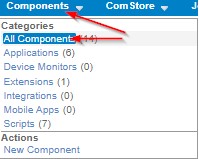
- Click on import component
- Click Choose File
- Browse to and select the Datto-Password-Boss-Preinstaller – Get the Preinstaller here
- Click Upload
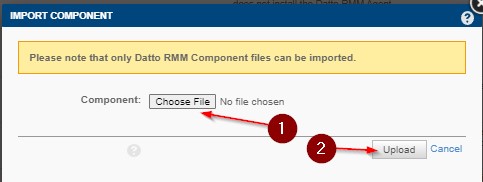
- Click Save
- Click on import component
- Click Choose File
- Browse to and select the Datto-Password-Boss-Client-Install – Get the Client Installer here
- Click Upload
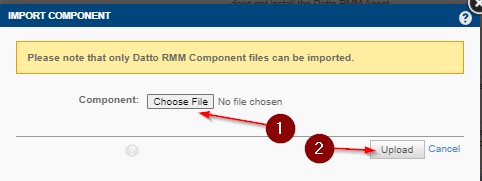
- Click Save
- You should now see both the PB EXE installer and PB Preinstaller listed in your components list
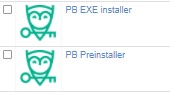
Creating the Jobs to Deploy the Pre-installer
- Click on the Jobs Menu and select New Job
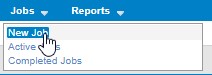
- Enter Password Boss Preinstaller in the name field
- Set your scheduled time to run
- Select the target machines you wish to run the script against
- Click Add Component
- Check the box next to PB Preinstaller and click save
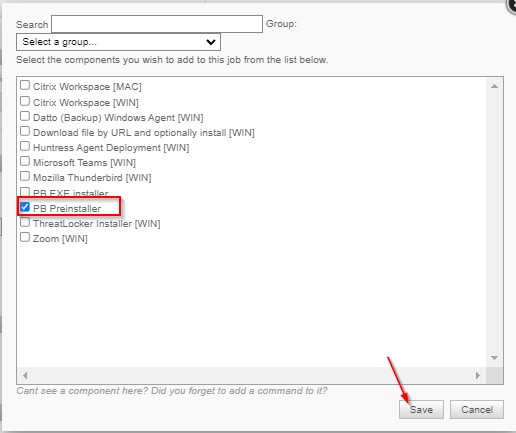
- Leave the Advanced Options as they are
- Set the following alerts
- job succeeds
- job fails
- job has warnings
- Select both Stdout & Stderr
- Select Default Recipients under Job Recipients
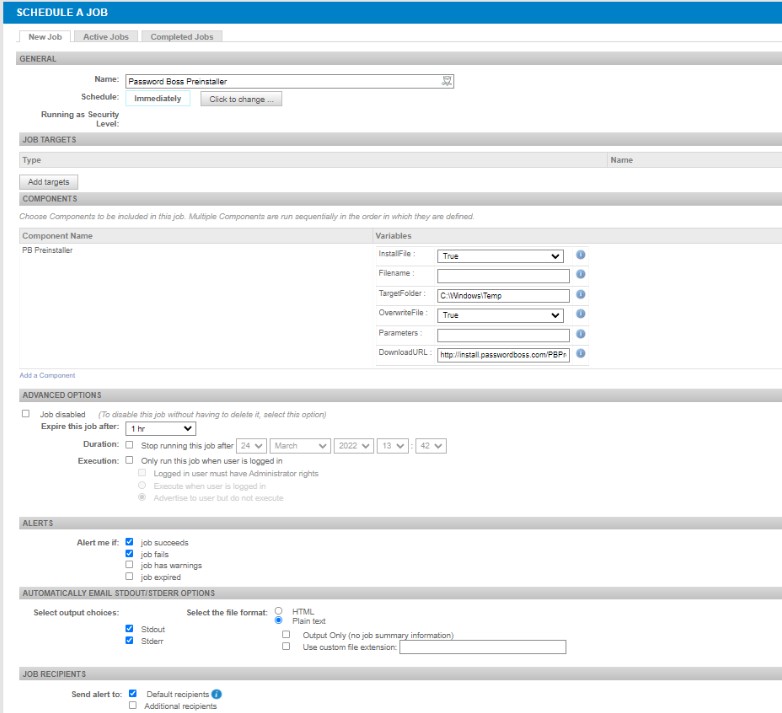
- Click Save – The job will then run against the targets you selected at the time you set
Creating the Jobs to Deploy the Client Installer
- Click on the Jobs Menu and select New Job
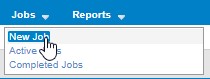
- Enter Password Boss Client Installer in the name field
- Set your scheduled time to run
- Select the target machines you wish to run the script against
- Click Add Component
- Check the box next to PB EXE Installer and click save
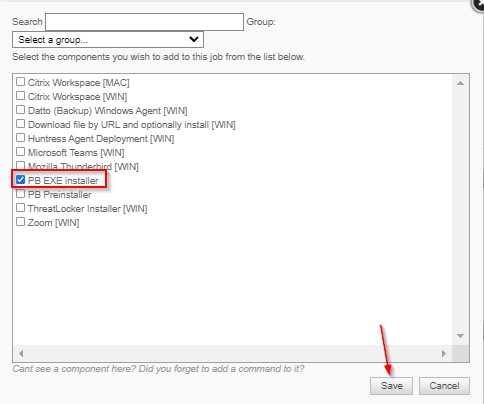
- In the Advanced Options, select the following
- Check the box next to Execution
- Choose the radial button for Execute when the user is logged in
- Set the following alerts
- job succeeds
- job fails
- job has warnings
- Select both Stdout & Stderr
- Select Default Recipients under Job Recipients
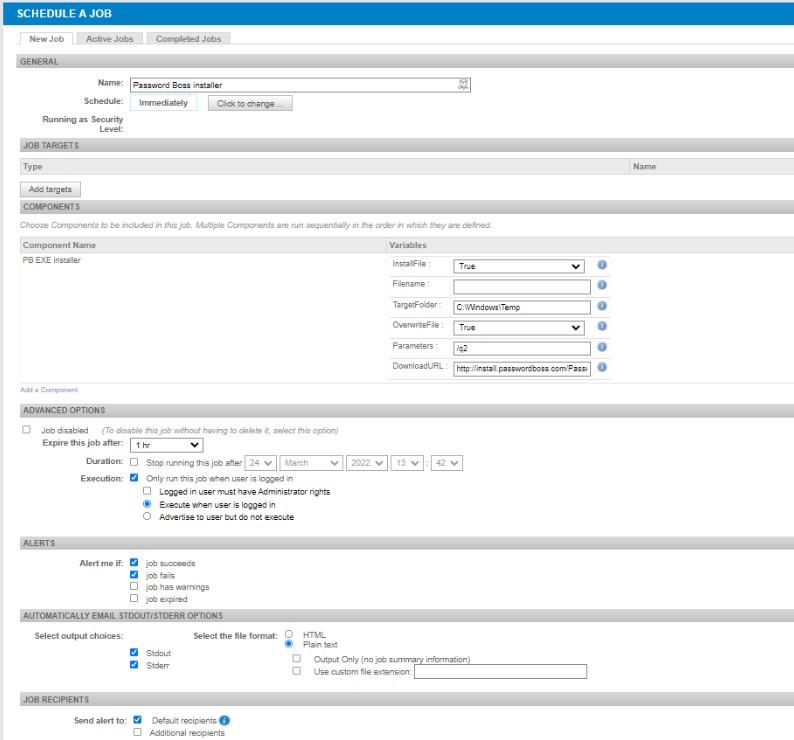
- Click Save – The job will then run against the targets you selected at the time you set