Definitions and Key Terms
Explore the fundamental definitions and key terms essential for understanding Password Boss.
Table of Contents
Background sync (Desktop Application):
Background sync occurs when the user is logged in to the Password Boss Desktop app. During the background sync, each device will check to see if the local device needs to upload or download any changes. This interval is 5 minutes.
Note: Background sync has the same function as the Backup Now option in the client apps.
The data from the background sync is separate from the backup data from the organizational backup.
Background sync (WebApp Application):
Background sync occurs when the user is logged in to the Password Boss WebApp. During the background sync, changes to the account items are automatically sent to/from the server on demand. The process takes less than 10 seconds, and the sync status can be seen at each item by the color dot on the item.
- Green = Synchronized with the Server
- Yellow = Change made or detected, and a synchronization is in progress
-
Red = Change made and unable to synchronize with the server (offline mode)

The data from the background sync is separate from the backup data from the organizational backup.
Customer Portal:
https://portal.passwordboss.com. The portal end-users can access and manage their accounts. Users with the Admin role can fully configure all settings for their business. Users with the User role can only manage their own account.
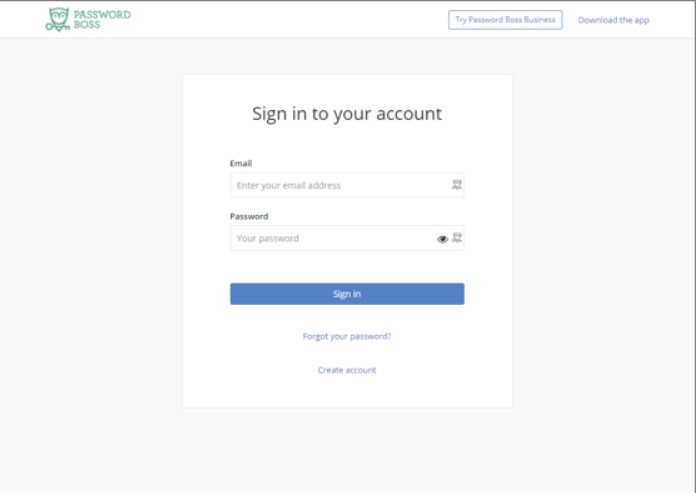
Tip - Click the images to make them larger
Folders:
Used to organize items. Within each user’s account, there is a separate folder structure in each user’s profile, one for personal items and one for business items. The folder can have subfolders. Folders and folder trees are unique to each user unless the folder is shared.
Organization backup (Desktop Version):
A separate backup of the items saved in the business profile of the user for disaster recovery purposes. For example, if an employee is terminated and does not provide the password to their account, this backup can give you access to the items in their business profile.
- This backup is enabled via security policy and is available to accounts with an Advanced subscription.
- Data in the organizational backups can only be accessed by Admin users with portal access at the MSP or Customer level and by entering the private key generated when organizational backups are enabled.
- As a best practice, we recommend saving the private key within your customer's central Password Boss account or with a senior member of your customer. We also recommend that you store the private key on a USB key that is locked in a safe as a physical failsafe
Organizational Backup Private Key is a digital code used to secure and restore data in an organization's system.
If you lose this private key, you cannot access the backup data.
The private key is literally the key to the castle. The private key can access every password backed up in every user's business profile.
Organization backup (WebApp Version):
A separate backup of the items saved in the business profile of the user for disaster recovery purposes. For example, if an employee is terminated and does not provide the password to their account, this backup can give you access to the items in their business profile.
- This backup is enabled via security policy and is available to accounts with an Advanced subscription.
- Data in the organizational backups can only be accessed by Admin users with portal access at the MSP or Customer level and by members of the Recovery Group.
- The recovery key is automatically created when the policy is turned on and is associated with the Recovery Group. The person doing the import needs to be a member of the recovery group in order to recover items from an organization backup.
- Once recovery is complete, the member should be removed from the recovery group.
Partner Portal:
https://partner.passwordboss.com. A dedicated partner portal to allow partners to manage all of their customers from a single location.
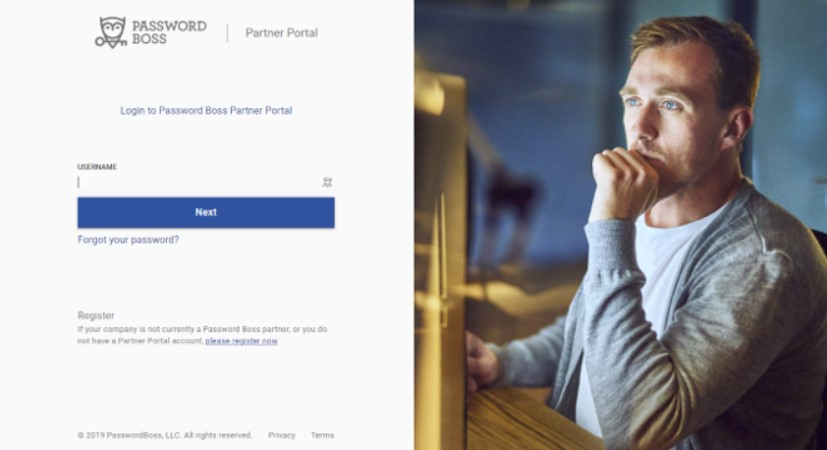
Tip - Click the images to make them larger
Profiles:
Each user account has a Personal profile and a Business profile. A profile is like a vault that separates personal items from business items. Personal items should be stored in the Personal profile, and business items should be stored in the Business profile. Note: The items saved in the Business profile are only accessible to each individual user. The Business profile is NOT shared between all members of the same business.
Saved items:
You can save any item in Password Boss, such as website passwords, server passwords, notes, email addresses, etc.
Share:
The group of items created by the originator and sent to the recipients.
Shared folders:
When a recipient receives a share, it is placed in the recipient's shared folders, folder tree. The share name becomes the name of the folder the recipient sees. The recipient cannot change the folder name.
Share name:
The name the shareholder gives to the share.
Sharing Owner:
The person who creates a share and manages the recipients of the share.
Sharing Recipient(s):
The person or group who receives a share from the originator.
Security Policies:
Customer-specific settings allow you to configure specific settings in the Password Boss app and customer portal.