Deploying the Chrome browser extension with Group Policy
Learn how to deploy the chrome browser extension seamlessly and securely to all users using Group Policy.
Table of Contents
If your network uses Active Directory Group Policies, you can quickly deploy the Password Boss browser button for Chrome to all your users.
Chrome prerequisite
- Download the Chrome ADM/ADMX Templates from Google. Then, follow the instructions to deploy the browser extension using Group Policy.
Windows Prerequisite
-
Create the Central Store for Managing Group Policy Administrative Templates in Windows
- Copy the language-specific ADMX directory from the extracted zip from Google and place the directory in the PolicyDefinitions directory you created in Step 1. The directory should look like this
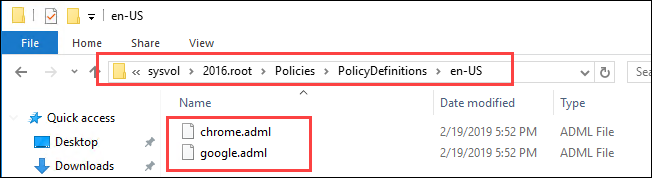
Creating the GPO
- Open Group Policy Management.
- Right-click the OU containing the users you want to install the extension for, choose Create a GPO in this domain, and Link it here...
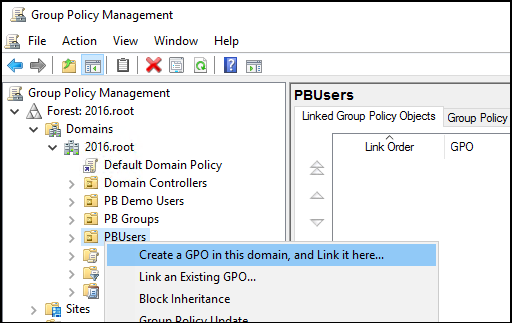
- Enter a name for the GPO like Install Password Boss Chrome Extension and click OK.
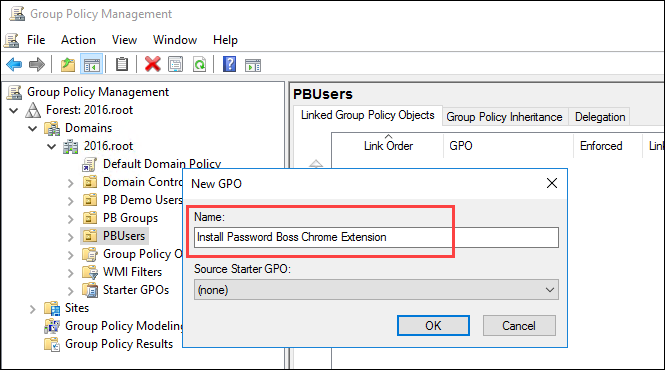
- The new GPO will be listed on the Linked Group Policy Objects Tab. Right-click the policy and click Edit.
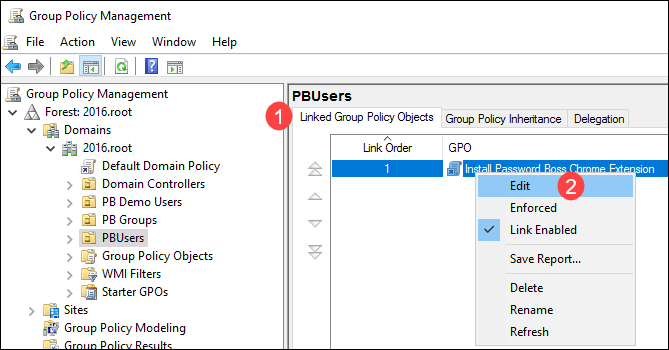
- Expand User Configuration->Policies->Classic Administrative Templates->Google->Google Chrome->Extensions
- Right-click and select Edit for Configure the list of force-installed apps and extensions
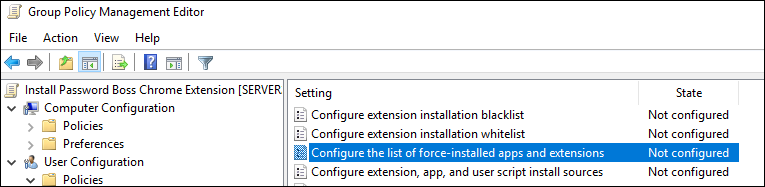
- Click Enabled
- Click Show
- Enter this value in the Value column:
fdfemjpbhpcjeadhbblfifdldedefnhe;https://clients2.google.com/service/update2/crx
- Click OK
- Click OK
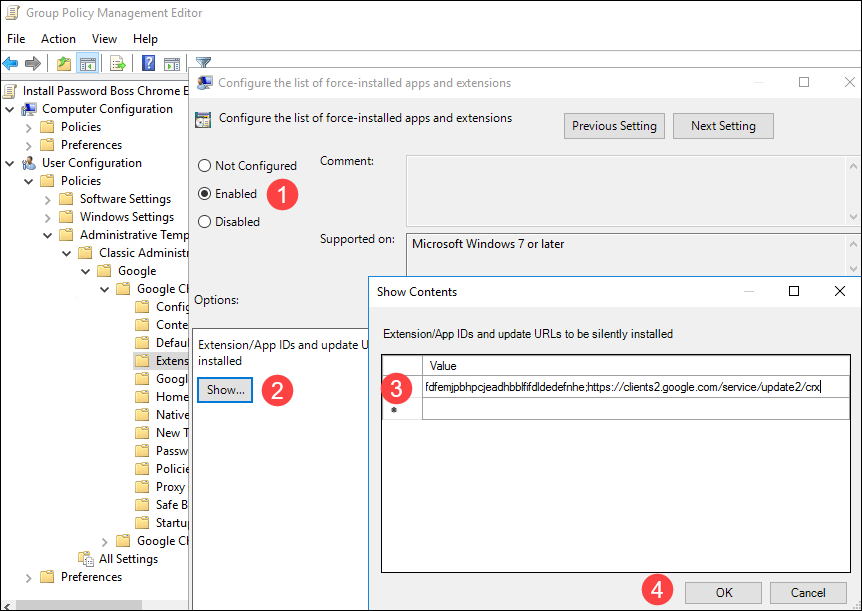
- The policy is now configured, and on the next policy refresh, the user should have the Password Boss extension installed