Using auto-fill on websites
Learn how to take advantage of auto-fill features on websites to save time logging in and filling out forms.
Table of Contents
Password Boss auto-fill lets you will in web forms with information that you store in the app, like your phone number or a shipping address when make an online purchase. Auto-fill generally refers to all information other than usernames and passwords.
Auto-fill works best when you combine your personal information into an Identity so that you can fill out an entire web page with a single click. When web pages contain both personal information and login information, usernames and password are not filled in unless you click into a login field.
When you select an Identity all of the fields on the current web page will be filled in using the items that are stored in the Identity.
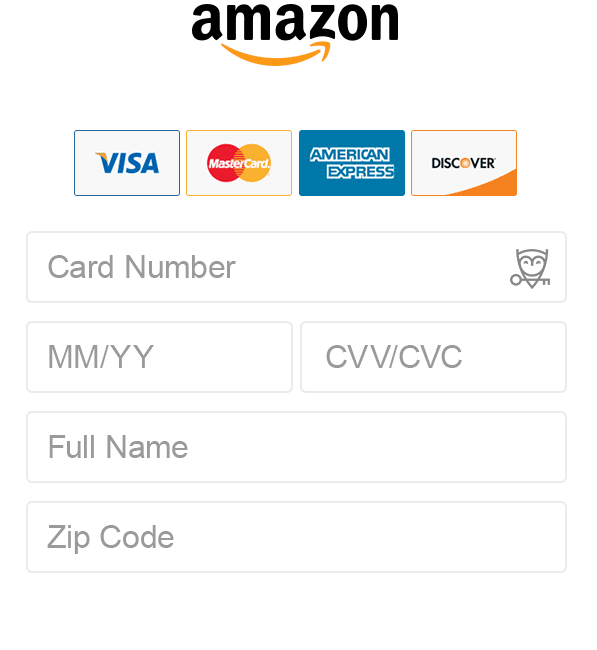
Using the auto-fill menu
Password Boss will display an owl icon in each of the fields on a web page like in the image below.
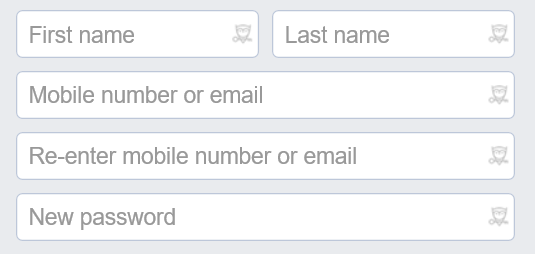
Click the owl in a field to bring up the Password Boss auto-fill menu which will show yo options for filling in the field.
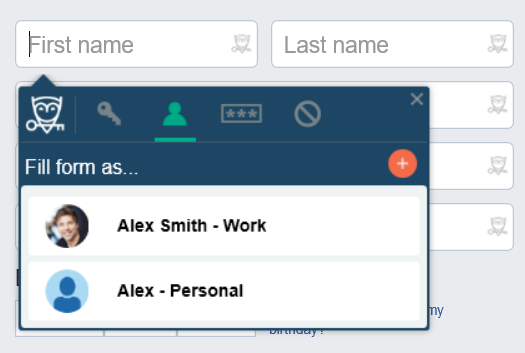
If you choose and Identity when filling in a form, all of the fields on the page will be filled in with information from the Identity.
Changing fields that have already been filled in
After you have used an Identity to fill in a form, if you need to make changes to the form, Identities will not be shown again. This ensures that you can make changes to individual fields without updating all of the fields on the page. If you need to change a field after filling it in, just click on the owl in the field you want to change. Make you selection from the auto-fill menu and the field will be updated.
Editing an Identity from the auto-fill menu
When the auto-fill menu is open you can click the gear icon to open the identity and edit it.
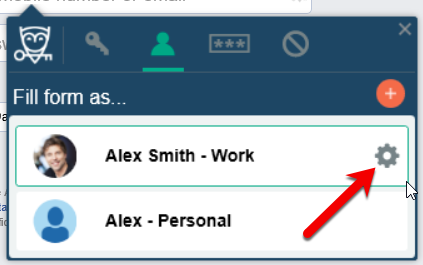
Online checkouts with auto-fill
Save your credit card details in the digital Wallet section of Password Boss and when you are on a checkout page you can fill the entire with a single click.
-
Add your credit card to the Digital Wallet.
-
Create an Identity and add your name, email, address, phone number and credit card to the Identity.
- On checkout pages click the Password Boss owl in one of the fields and choose your Identity.
- All of the fields will be filled in with a single click.