Crear una cuenta API en ConnectWise
Este documento proporcionará instrucciones detalladas para crear su cuenta de usuario de Password Boss API dentro de ConnectWise Manage.
Paso 1: Cree un nuevo rol de seguridad para el usuario de la API Password Boss
Vaya a Sistema > Roles de seguridad y haga clic en el signo "+" para agregar un nuevo rol.

En el campo ID de rol , escriba Password Boss y luego haga clic en Guardar .

Serás redirigido a la página de Módulos de Seguridad .
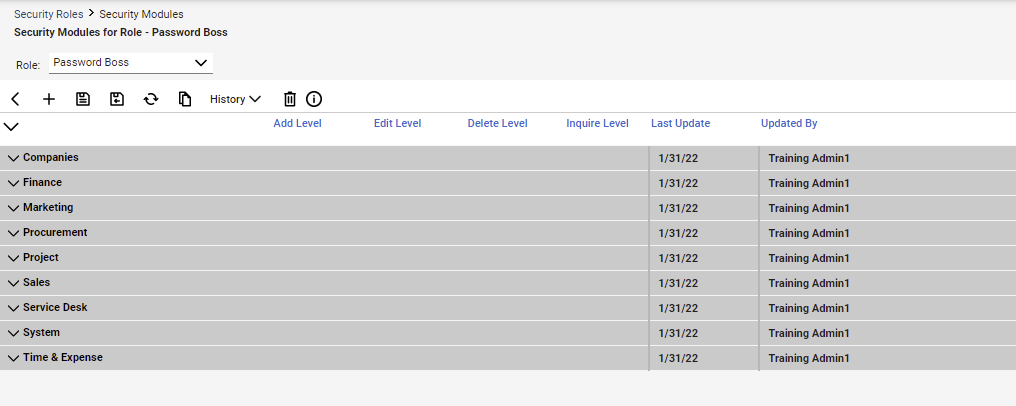
Configurar permisos
Se deben configurar los siguientes permisos:
Empresas->Mantenimiento de Empresas
** Nivel de consulta - Todos
Finanzas->Acuerdos
- Añadir nivel - Todos
- Editar nivel - Todos
*Nivel de consulta - Todos
Adquisiciones->Catálogo de productos
- Nivel de consulta - Todos
Asegúrese de hacer clic en Guardar para guardar los cambios.
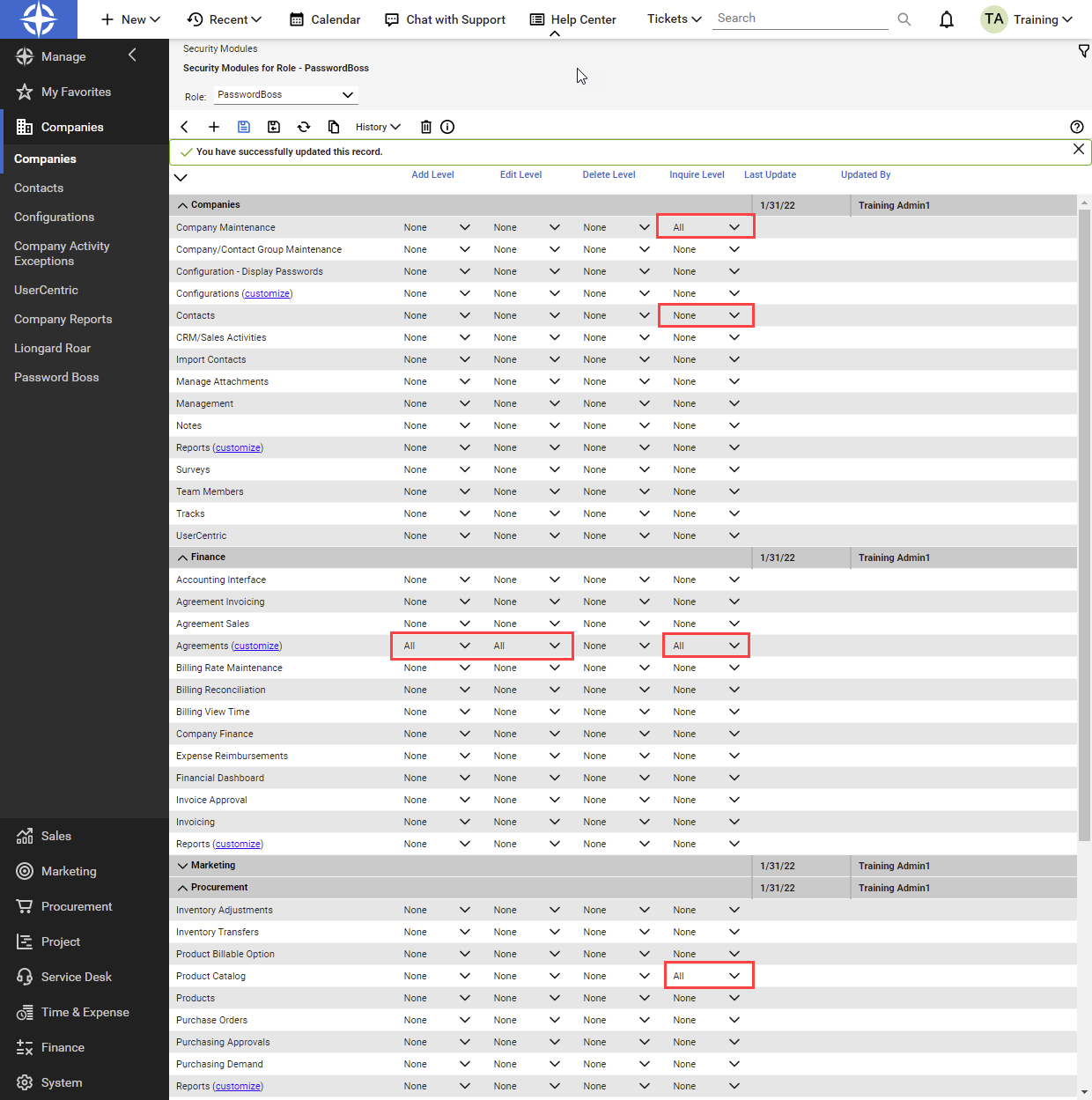
Paso 2: Crear una nueva cuenta de miembro de API
Dentro de ConnectWise, navegue a Sistema > Miembros > Miembros de API
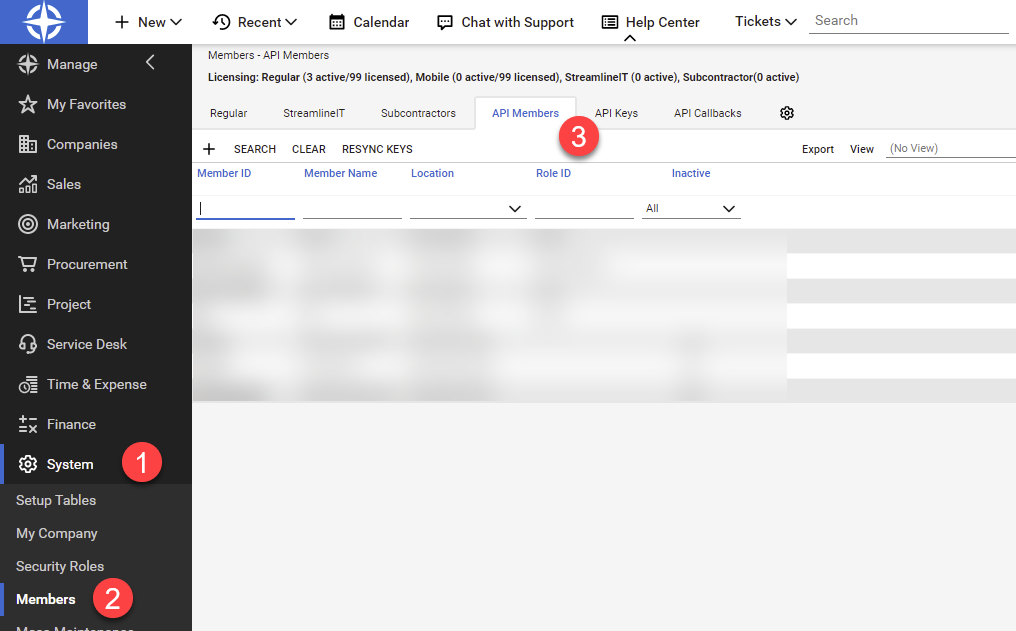
Haga clic en el + para crear un nuevo miembro de API
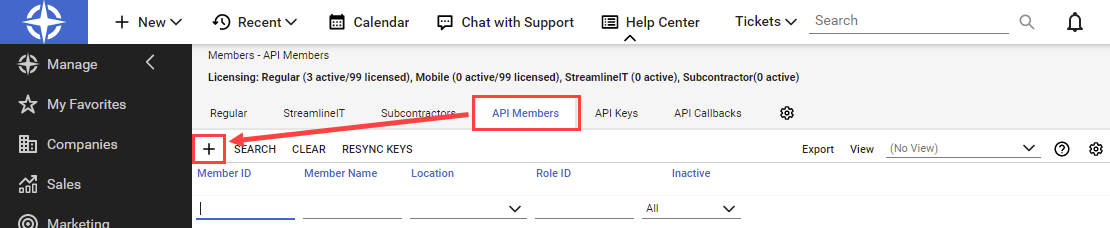
Complete toda la información requerida y seleccione el rol de Password Boss . Haga clic en el icono Guardar para crear el nuevo miembro de la API.
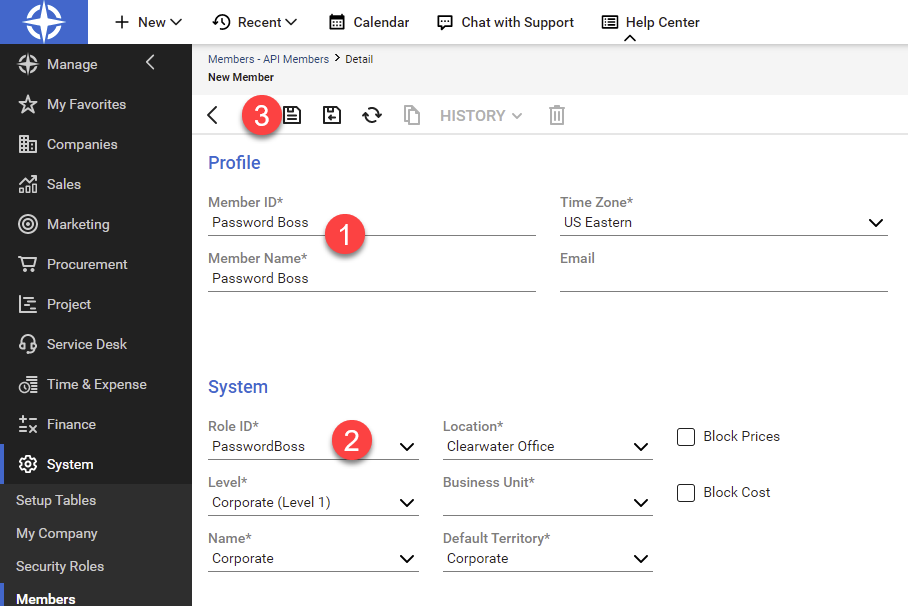
Vaya a la pestaña Claves API para el nuevo Miembro API y haga clic en + para crear un nuevo conjunto de claves API.

Ingrese una descripción para las nuevas claves y haga clic en el ícono Guardar .
Copia las claves pública y privada ahora. La clave privada no se mostrará de nuevo.
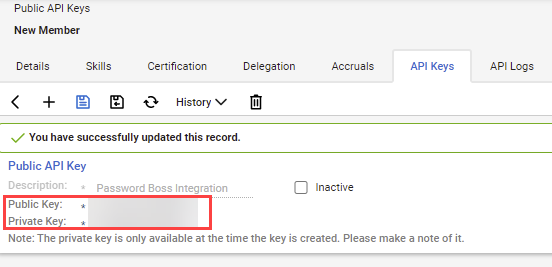
Ahora puede finalizar la configuración en el Portal de socios siguiendo estos pasos .