How do I uninstall agents?
Learn the steps necessary to successfully remove agents from your computer.
Table of Contents
Uninstalling AutoElevate is straightforward and can be done either from our Admin Portal or via a command line. Here's how:
Method 1: Using the Admin Portal
- Access our Admin Portal.
- In the Computers section, locate the specific computer you wish to uninstall.
- Click the Trash Can icon next to the computer's entry.
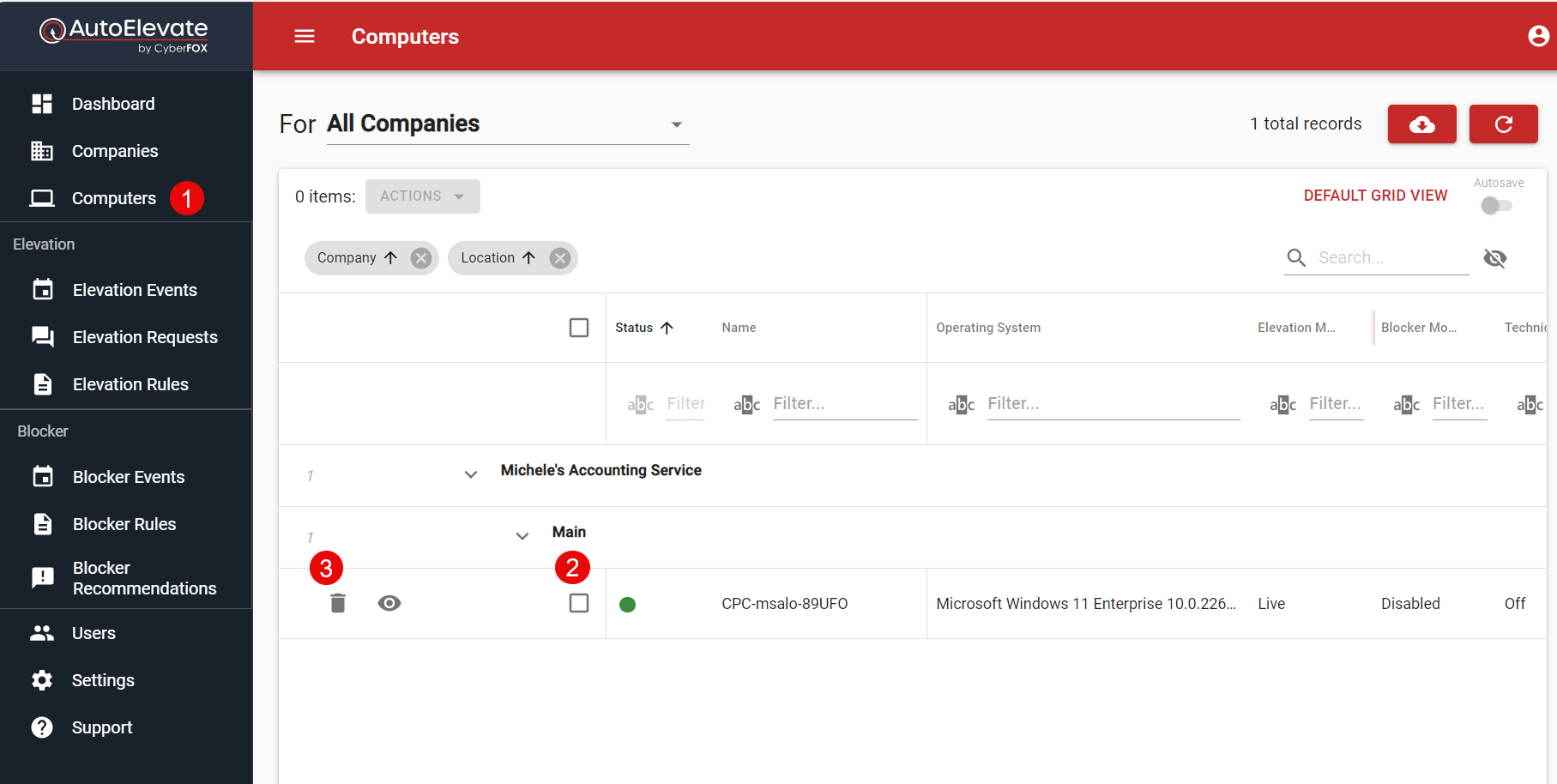
- For bulk uninstallation:
- Filter or group computers by a specific company.
- Select the checkboxes next to the computers you want to uninstall or use the top checkbox to select all computers.
- Click the Actions button at the top.
- Choose the Delete action and confirm when prompted.
- This process not only removes the item from the Admin Portal but also triggers each agent to perform a silent uninstall.
Method 2: Using a Command Line
Windows Agent
If you prefer a command-line approach, refer to this article's "Scripted Un-Installation" section: System Agent Installation Guide.
Here's an example command for your reference:
msiexec /uninstall C:\Downloads\AESetup.msi /quiet /lv AEInstallLog.logIn the command above, specify the path to the MSI file for the uninstallation.
Choose the method that suits your preference and requirements for uninstalling AutoElevate.
macOS Agent
As an Admin run the following command: sudo "/Library/Application Support/CyberFOX/AutoElevate/uninstall"
Delete a Company
To delete a Company, you must delete all associated Computers, Locations, Rules, Settings, and Users first.
Locations can be found in the Companies grid by clicking View (eye icon) next the company name.